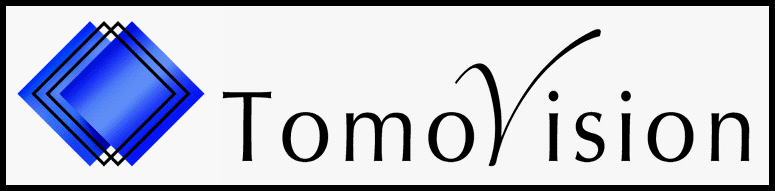Evaluation
What platforms (operating systems) does your software run on?
+
Starting with rev-15, sliceOmatic now only run on 64bits versions of Windows.
All our other software run on PC running Windows, including Windows XP, Vista, 7 and 8 (but not RT).
Note: the installation package of revisions prior to rev-15 include both the 32 and 64 bits version of sliceOmatic. Depending on your opperating system, the appropriate version will be installed.
There is no Linux or MAC versions of sliceOmatic. If you want to use these systems, you will have to run sliceOmatic from inside a Windows emulator.
Note: the installation package of revisions prior to rev-15 include both the 32 and 64 bits version of sliceOmatic. Depending on your opperating system, the appropriate version will be installed.
There is no Linux or MAC versions of sliceOmatic. If you want to use these systems, you will have to run sliceOmatic from inside a Windows emulator.
What are the system requirements?
+
Operating System: Windows (7 or 8 or 10, 64 bits)
Memory: aim for 4 to 16 Gb if you want to do more than 50 slices
Graphic Card: we recommend the cards based on the NVidia chipset (such as the GeForce cards)
Screen Resolution: a good display resolution (some laptop are limited to 1024x768 which is not enough). If you have 2 screens, sliceO's interface can use both.
USB port: we need one to plug the dongle that contains the license
Memory: aim for 4 to 16 Gb if you want to do more than 50 slices
Graphic Card: we recommend the cards based on the NVidia chipset (such as the GeForce cards)
Screen Resolution: a good display resolution (some laptop are limited to 1024x768 which is not enough). If you have 2 screens, sliceO's interface can use both.
USB port: we need one to plug the dongle that contains the license
Can I have a temporary license to evaluate your software?
+
You do not need any license to evaluate the software!
Just download the software from our web site. Without licenses, the software has some limitations: you will not be allowed to save anything; but that should not prevent you from testing the different segmentation functions.
However if you want to test the export functions or see some numerical results, you can buy a $50 evaluation license.. You can find more information here.
Just download the software from our web site. Without licenses, the software has some limitations: you will not be allowed to save anything; but that should not prevent you from testing the different segmentation functions.
However if you want to test the export functions or see some numerical results, you can buy a $50 evaluation license.. You can find more information here.
What are the prices and do you have an educational discount available?
+
You can find the pricing of sliceOmatic and the information on how to order a license, on this "how to buy a license"page.
There is a 10% educational discount for sliceOmatic.
To be eligible for the educational discount, the P.O. (purchase order) for sliceOmatic must come from an university or the P.O. should come with a letter from the university confirming that your organization is affiliated with them.
There is a 10% educational discount for sliceOmatic.
To be eligible for the educational discount, the P.O. (purchase order) for sliceOmatic must come from an university or the P.O. should come with a letter from the university confirming that your organization is affiliated with them.
We wish to purchase a license. What is the procedure for ordering/paying?
+
You can find the procedure to purchase a license on this "how to buy a license" page.
In this page, you will also have access to our automatic quote generator and order forms.
In this page, you will also have access to our automatic quote generator and order forms.
Installation
Do I have to uninstall the previous version when I upgrade the software?
+
No you don't. Just install the new version on top of the old one.
However with the new installation, some of the tables may have changed. Since you may have a copy of these files in your user directory (C:\Documents and Settings\your name here\Application Data\TomoVision), your copy may be out of date. If it is, the program will let you know. If which case you can either delete your copy to force the program to use the new one from the installation directory, or add the latest modifications to your copy of the files.
Also, if your upgrade license has expired, the new version of the software will not be recognized by the licenses.
If this is the case, you may want to renew your update contract.
However with the new installation, some of the tables may have changed. Since you may have a copy of these files in your user directory (C:\Documents and Settings\your name here\Application Data\TomoVision), your copy may be out of date. If it is, the program will let you know. If which case you can either delete your copy to force the program to use the new one from the installation directory, or add the latest modifications to your copy of the files.
Also, if your upgrade license has expired, the new version of the software will not be recognized by the licenses.
If this is the case, you may want to renew your update contract.
Can I transfer my licenses to another computer?
+
Yes you can, the license is in your dongle. Just install the program on the new machine and move your dongle to that system.
The application does not see my licenses
+
Most problems with the licenses can be solved by following the instructions in the
License troubleshooting page.
I do not see the "AI" module in the mode list?
+
The AI module is not installed by default. You need to select it when you install sliceO.
Also, the module can not start if Python has not been installed. Please refer to this
troubleshooting page.
The application is unable to access the "c:\temp" folder
+
On some computers, the "c:\temp" folder is protected and unreachable. This problem can be fixed following the instructions in this
troubleshooting page.
The application give me a "mismatch DLL" message
+
If you get a pop-up comlaining that you have mismatch DLLs, please refer to this
troubleshooting page.
Usage
Can I run the sliceOmatic on a remote computer?
+
Yes! Starting with sliceOmatic 5.0 rev-11, the program can be run on a remote server.
Please note that the interaction will probably be a lot slower since the graphic is generated remotely, but when you have no other choice, you can run the program on your research computer while you are locate elsewhere.
However, if you received your dongle before August 2020, your dongle is lacking the necessary feature to allow the remote connection. But, do not despair! This feature can be added to your dongle.
To add the feature, you will need to generate a "C2V" file, send it to us and we will send you back a "V2C" file that will be used to add the feature. Just follow these steps:
- 1) On any computer, with the USB dongle plugged in, start your usual browser and type in the following address: http://localhost:1947/_int_/config.html . This will start the "Sentinel Admin Control Center" program at the "Configuration" page.
- 2) Make sure the "Genertae C2V file for HASP key" is enabled and click "Submit".
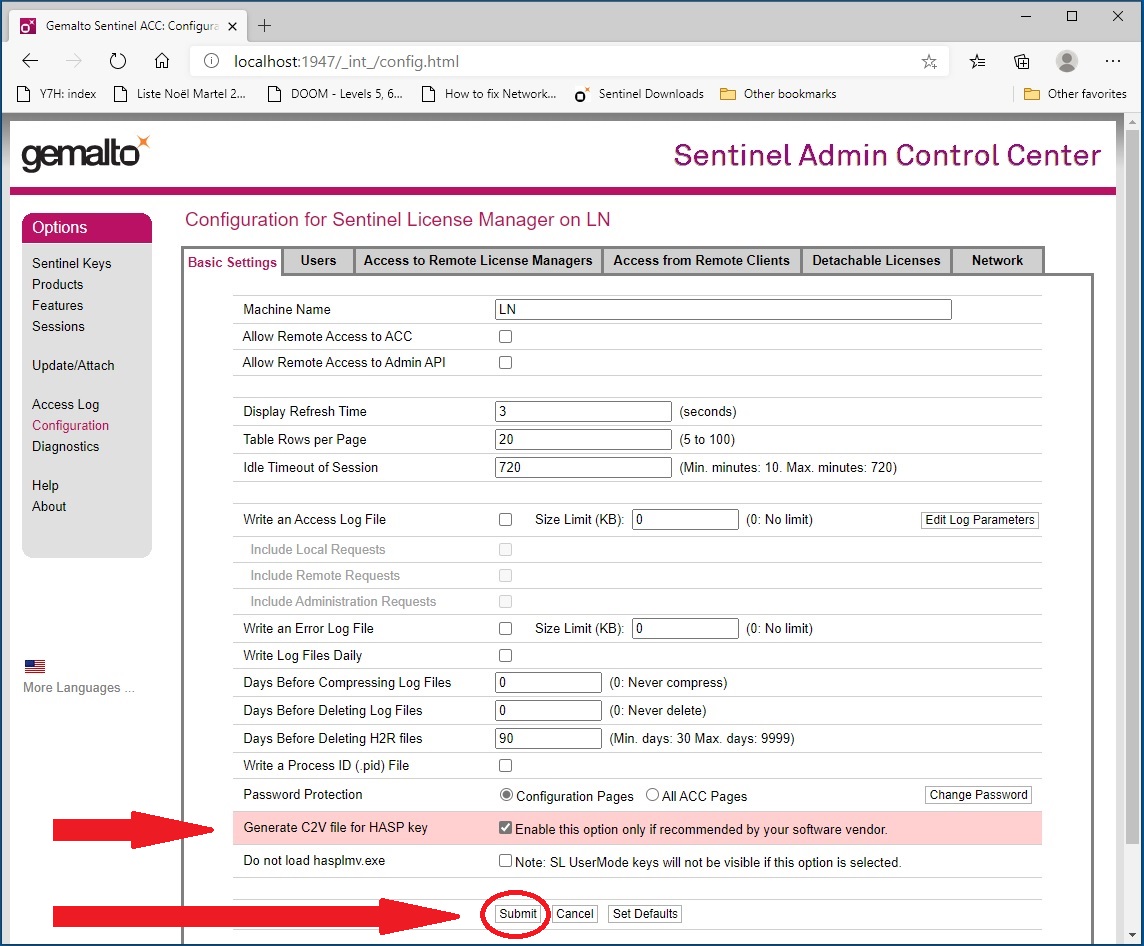
- 3) From the "Options", select "Sentinel Keys" to open that page. You should see your key (Sentinel HL Time). In the "actions" section, click the "C2V" button to generate the file.
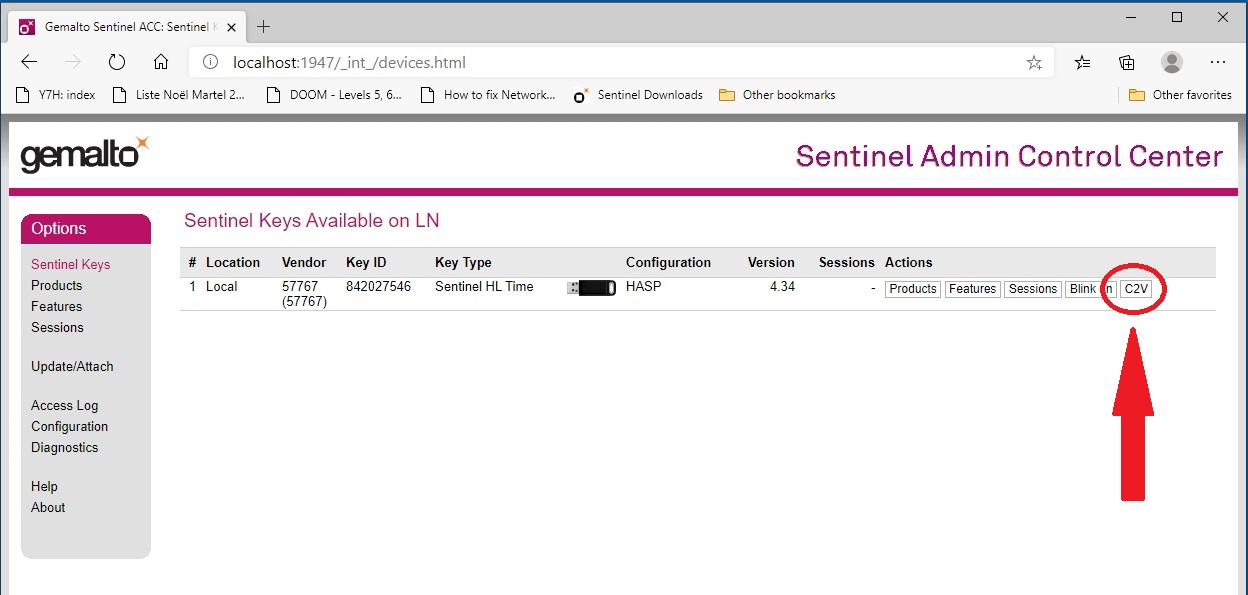
- 4) Email us the "C2V" file at Support(at)TomoVision.com.
We will then email you back a "V2C" file.
- 1) On any computer, with the USB dongle plugged in, start your usual browser and type in the following address: http://localhost:1947/_int_/checkin.html
This will start the "Sentinel Admin Control Center" program again (at the "Update/Attach" page).
- 2) Select "Choose File", open the "V2C" file. and then the "Apply File" button.
Your dongle is now remote enabled.
Please note that the interaction will probably be a lot slower since the graphic is generated remotely, but when you have no other choice, you can run the program on your research computer while you are locate elsewhere.
However, if you received your dongle before August 2020, your dongle is lacking the necessary feature to allow the remote connection. But, do not despair! This feature can be added to your dongle.
To add the feature, you will need to generate a "C2V" file, send it to us and we will send you back a "V2C" file that will be used to add the feature. Just follow these steps:
- 1) On any computer, with the USB dongle plugged in, start your usual browser and type in the following address: http://localhost:1947/_int_/config.html . This will start the "Sentinel Admin Control Center" program at the "Configuration" page.
- 2) Make sure the "Genertae C2V file for HASP key" is enabled and click "Submit".
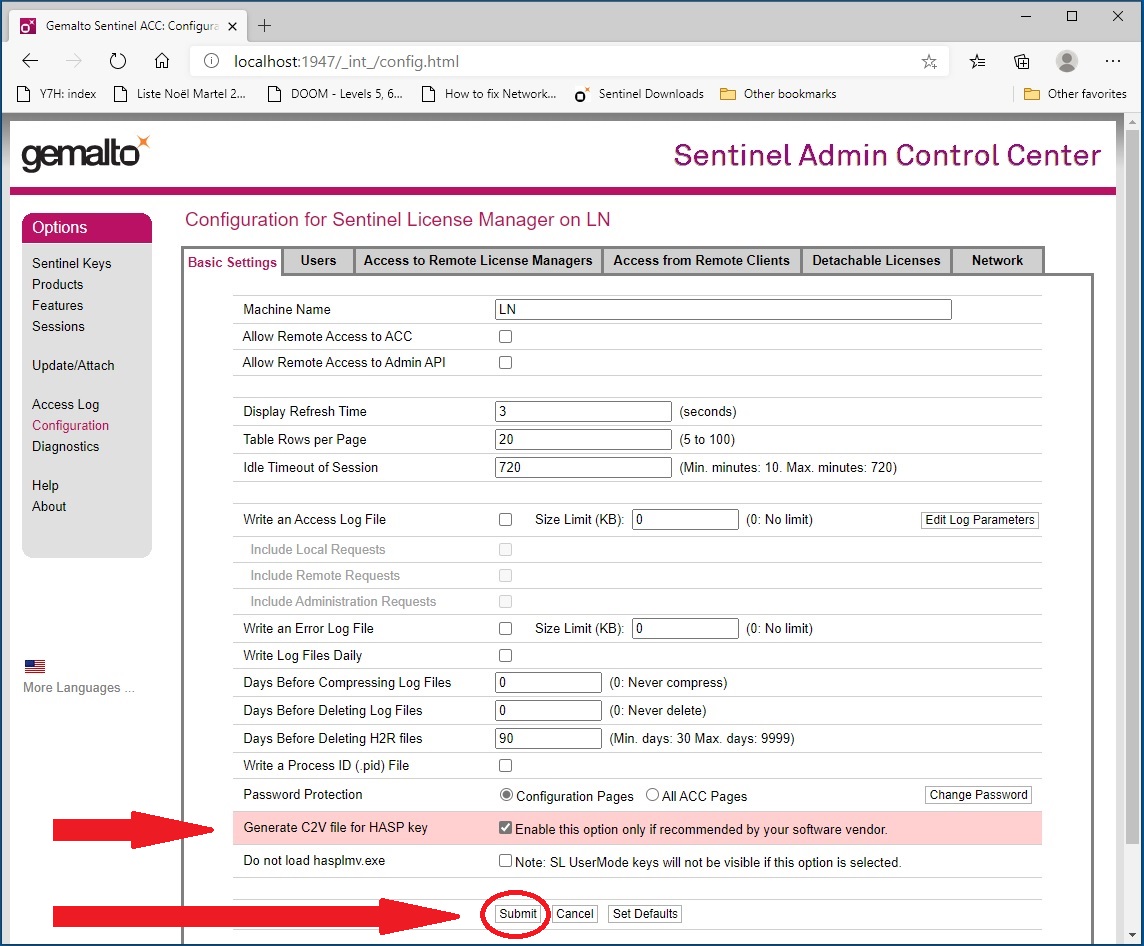
- 3) From the "Options", select "Sentinel Keys" to open that page. You should see your key (Sentinel HL Time). In the "actions" section, click the "C2V" button to generate the file.
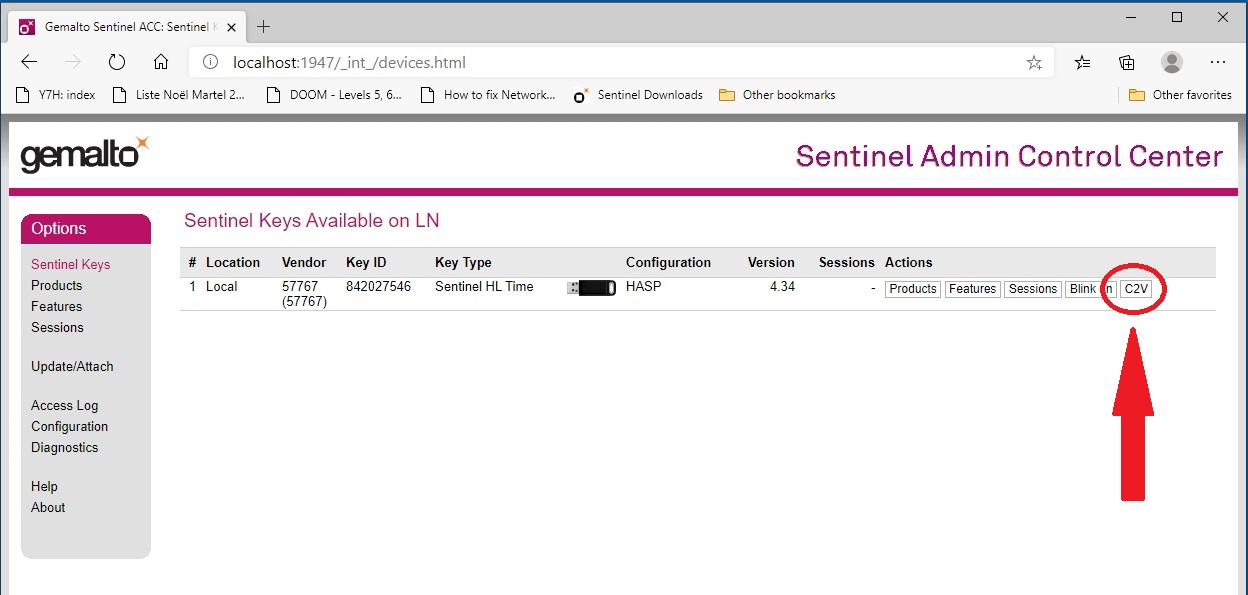
- 4) Email us the "C2V" file at Support(at)TomoVision.com.
We will then email you back a "V2C" file.
- 1) On any computer, with the USB dongle plugged in, start your usual browser and type in the following address: http://localhost:1947/_int_/checkin.html
This will start the "Sentinel Admin Control Center" program again (at the "Update/Attach" page).
- 2) Select "Choose File", open the "V2C" file. and then the "Apply File" button.
Your dongle is now remote enabled.
What can I do if I get the message "Unable to display tool!"?
+
SliceOmatic place its text feedback, the mode interface and the tools interface in the same column.
It is possible that there is not enough room for all of these.
When the program can not find enough room to display a tool, it give a "Unable to display tool" warning.
There's a number of solutions for this:
- Increase the available size.
If your window is not full screen, make it so. Also, make sure your screen resolution is the maximum supported by your screen ("Display Settings" in Windows).
- Make the interface smaller.
Go to the "File" Menu, select "Config". From the configuration interface, in the "Interface tool size" of the "Basic" page, select "Medium" (or even "Small") and then click the "Apply & Save" button.
- Make the interface "floating".
Go to the "File" Menu, select "Config". From the configuration interface, in the "Interface side windows" of the "Basic" page, select "Floating" and then click the "Apply & Save" button.
- Use a smaller mode.
Some modes use a lot of space (ex: Region Growing). When used with tools that also use a lot of space (ex: Surface/Volume), you simply run out of space. When you desire to use such a tool, change to a mode with a smaller interface size. The "Display" 1D, 2D/TAG or 3D modes are there just for that.
- Increase the available size.
If your window is not full screen, make it so. Also, make sure your screen resolution is the maximum supported by your screen ("Display Settings" in Windows).
- Make the interface smaller.
Go to the "File" Menu, select "Config". From the configuration interface, in the "Interface tool size" of the "Basic" page, select "Medium" (or even "Small") and then click the "Apply & Save" button.
- Make the interface "floating".
Go to the "File" Menu, select "Config". From the configuration interface, in the "Interface side windows" of the "Basic" page, select "Floating" and then click the "Apply & Save" button.
- Use a smaller mode.
Some modes use a lot of space (ex: Region Growing). When used with tools that also use a lot of space (ex: Surface/Volume), you simply run out of space. When you desire to use such a tool, change to a mode with a smaller interface size. The "Display" 1D, 2D/TAG or 3D modes are there just for that.
What 3D formats does sliceOmatic support for import?
+
SliceOmatic can import 3D geometries in:
- STL ascii and binary format (used by Stereo Lithographic systems);
- Wavefront's OBJ format (used by a number of 3D CAD systems);
- MOVIE.BYU format (and old polygon format used by many systems);
- STL ascii and binary format (used by Stereo Lithographic systems);
- Wavefront's OBJ format (used by a number of 3D CAD systems);
- MOVIE.BYU format (and old polygon format used by many systems);
What 3D formats does sliceOmatic support for export?
+
SliceOmatic export the 3D geometries in:
- STL ascii and binary format (used by Stereo Lithographic systems);
- DXF format (the format defined and used by AutoCAD);
- Wavefront's OBJ format (used by a number of 3D CAD systems);
- MOVIE.BYU format (and old polygon format used by many systems);
- VRML format (used by most WEB based software).
The software does not export IGES files, but most software will be able to import one of the format used by sliceOmatic.
- STL ascii and binary format (used by Stereo Lithographic systems);
- DXF format (the format defined and used by AutoCAD);
- Wavefront's OBJ format (used by a number of 3D CAD systems);
- MOVIE.BYU format (and old polygon format used by many systems);
- VRML format (used by most WEB based software).
The software does not export IGES files, but most software will be able to import one of the format used by sliceOmatic.
What is the best way to segment my images?
+
Ouch! That's a tough one... It does depend a lot on the type of images you want to analyze.
For example, if you want to segment the different fat tissues in an abdominal image (either CT or MR), I would suggest the following:
For the sub-cutaneous fat, use Morpho, then use the "Tag Lock" tool to protect what you have done and use the "Paint" sub-mode of region growing to segment the intra abdominal fat.
If, on the other hand, you want to segment the bones in a knee, I would suggest using the Snake mode.
But even then it does depend on a lot of variables like the type and quality of the images... My best suggestion would be to try different technique and see which one you prefer.
For example, if you want to segment the different fat tissues in an abdominal image (either CT or MR), I would suggest the following:
For the sub-cutaneous fat, use Morpho, then use the "Tag Lock" tool to protect what you have done and use the "Paint" sub-mode of region growing to segment the intra abdominal fat.
If, on the other hand, you want to segment the bones in a knee, I would suggest using the Snake mode.
But even then it does depend on a lot of variables like the type and quality of the images... My best suggestion would be to try different technique and see which one you prefer.
I want to use sliceOmatic in a blind study. How can I prevent the user from seeing the patient's name?
+
In the configuration menu, you can set the "Anonymouse settings" to "ON".
If you select this option, the patient information will not be displayed in sliceOmatic.
I have a refresh problem. In some modes (like Edit) the screen is not always updated.
+
Starting with Windows 7, some graphic cards have problems with the OpenGL double buffer.
From the "Config" menu, in the "Drivers" tab, select a driver that does not have a double buffer.