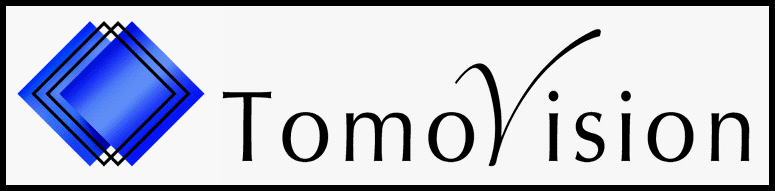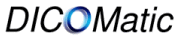- Conversion
- readOmatic
- DICOM_Watch
Overview

"DICOMatic is invaluable! Its ability to convert the wide spectrum
of image formats to DICOM has saved us countless time and money."
Andrew Malkelfresh, Duke Image Analysis Laboratory, Duke University.
DICOM (Digital Imaging and Communication in Medicine) has become the standard medical image format. It is used extensively by most medical software programs and PACS systems. Old scanners did not produce DICOM images but instead used proprietary formats. If you need to work with these images you first need to convert the images to DICOM.
DICOMatic will recognize and convert a LOT of formats! You can consult the list at the end of this page to see if your scanner
format is supported. And if it is not, we would love to hear from you! We are always on the lookout for new formats to add...)
It is used by satisfied customers around the world:
"Thank you so much for making such a great product and backing it up
with WONDERFUL customer service! I'm very impressed."
Lynn Copes, Smithsonian Museum.
Not a frame grabber
DICOMatic is not a frame grabber!Our competitors use a frame grabber (also called a DICOM box) to convert medical images to DICOM. Our solution is entirely software. Not only is our solution less then a tenth of the price, but it offers a number of advantages.
- We do not need an access to the console. A frame grabber will need to be hooked up to the scanner's console. To convert an image, it has to be displayed on the console. This monopolizes an important piece of equipment while the operator does the conversion.
- We do not lose image quality. A frame grabber will add artefacts in the converted images. Also, the resulting image resolution and precision will be degraded due to the "frame grabbing" step (the digital scanner image is displayed on the analog screen of the console, and that analog signal is converted back in a digital image). Our solution takes the digital image in the format native to the scanner and converts it directly to DICOM. There is NO image degradation. The converted image pixels are exactly the same as the original pixels.
- We do not lose the patient information. All the patient information that is present in the original image will be converted along with the image to create a complete DICOM file.
- We do not lose the pixel's metrics. These informations will be lost with a frame grabber. You can take measurements from our converted images. The pilot and axial images will align to one another perfectly. You can even use the images to do 3D reconstructions.
- We creates DICOM images in the same modality as the original image. A frame grabber has no choice but to use the "Second Capture" modality when it create its DICOM files. With DICOMatic, we preserve the scanner's modality with all the information that was available in the original.
- We read and convert the old archives directly on a PC with the readOmatic module. To convert old archives, our competitors will ask you to load the archives on your console (if the archive format is still compatible) and view the images one by one so they can be "grabbed". ReadOmatic will read and convert an entire disk or tape in one step.
Of course, a frame grabber has one advantage over our solution: it can convert any image format. As long as you can see the image on the console, it can be made in a DICOM file. While DICOMatic cannot boast of being compatible with ALL the image formats, it does convert more than 50 of them. So, if your scanner generates images that are compatible with DICOMatic, do you really want to pay more to use a frame grabber to convert them?
"Siemens has found that Tomovision provides a solution that enables us to differentiate
our offer to our customers. This ensures that we can provide quality DICOM converted images within
our customers hospital environment, on an immediate basis. This is particularly beneficial in
Medico-Legal cases where images are required quickly to support evidence.
The support from Tomovision has been excellent in ensuring the product meets our customers requirements,
and also addresses the idiosyncrasies of the non-Dicom images by prompt updating of the SW version accordingly."
Alistair Piggot, Siemens UK.
Drag & Drop Windows
DICOMatic is so easy to use! Just open the program, drag the image over the DICOMatic window and drop it there. DICOMatic will automatically recognize the format and use the appropriate converter to create a new DICOM image. DICOMatic will then store the new image within the same directory.You can also drop a whole directory on DICOMatic and it will convert all the images it finds!
Batch Converter
You can also use DICOMatic in a batch file or within another application.
Using the appropriate command line arguments DICOMatic does not even have to be seen. DICOMatic will instead convert the images in the background. You can easily integrate DICOMatic in a batch file to automate your conversion. This technique is used by DICOM Watch and by readOmatic for their DICOM conversion option.
Flexibility
By editing either the "Conversin Rules" file or directly the DICOMatic's DICOM tables, you can easily add or remove DICOM tags from the converted files. You can also define default or override values for any of the DICOM tags. This technique can be used, for example, to anonymize the converted images.
Supported formats
DICOMatic supports more than 50 medical image formats! You can view the list of supported image formats.
"We use it routinely on an almost day to day basis - in addition,
we were able to rescue all of the data from a 15 year old research study
that would otherwise have been lost, after a new use for the original data developed."
Dermot Dobson, Oxford Radcliffe University, UK.
Overview

Whether your data is on tape or an optical disk, just pop it in your drive and readOmatic will do the rest!
ReadOmatic will scan your SCSI bus to locate your device, analyze the format of your archives, read its directory and display its content. You just have to select the data you want to transfer, where you want it, and readOmatic will copy the data directly to your hard drive. No need for special hardware or software except for a SCSI device (tape or optical disk reader).
Medical professionals and researchers who are working with imaging equipment archiving medium are invited to download this useful program.
"We receive medical images from over a thousand centers around the globe.
The Tomovision suite of products is a valuable component in our set of tools for imaging core lab operations."
Andrew F. Kraus, Chief Technology Officer, ICON Medical Imaging.
"I installed 4 so far, many more to come. Quick response and
solutions to any problems. So good, I want to be the US distributor."
Bruce Barton, BITS Ltd.
Convert to DICOM
readOmatic can now seamlessly convert your data into DICOM format!Export to DICOM Network
readOmatic can also export the converted images directly to the DICOM network!Supported formats
readOmatic supports more than 40 medical archive media formats! You can view the list of supported media formats.Overview
 DICOM_Watch is designed to work in conjunction with DICOMatic.
DICOM_Watch will periodically search a chosen directory and convert
the images it finds to DICOM images.
DICOM_Watch is designed to work in conjunction with DICOMatic.
DICOM_Watch will periodically search a chosen directory and convert
the images it finds to DICOM images.
Once started, DICOM_Watch will periodically scan a "Watched" directory. Any image files found in that directory (or any of its sub-directories) will be sent to the conversion module of DICOMatic. The resulting DICOM images will be either placed in a "Done" directory with an optional study/series hierarchy, sent to a DICOM printer or pushed to a number of PACS (up to 4 targets).
Hook up your old scanner to your PACS
DICOM_Watch is ideal to hook up an older non-DICOM scanner directly to your PACS. Almost all old scanners are based on workstations that have an Ethernet connection. Just hook up this connection to your PC. If the FTP Push option is available on your scanner, use it to push the images to the PC. If not, you can use one of the existing disk sharing tools (such as NFS, Samba, NetDrive or WebDrive) to make the scanner's disk visible from the PC.
DICOM_Watch will take it from there. It will grab the images as soon as they are available, convert to DICOM (using DICOMatic's conversion modules) and push the DICOM images to your PACS.
Once this setup is in place, it is completely automatic. Your scanner is now DICOM compatible! You do not need the operator to do anything. All the images that are captured by your scanner are pushed to your PACS within a few seconds of their acquisition.
Convert a CD or even a complete database
You can also use DICOM_Watch to convert the entire content of a CD or even a complete database of images. You can use DICOM_Watch options to rename all the images with a more significant name, and create a hierarchy of directories based on patient, study and series information.
Configuration
The DICOM_Watch parameters can be configured either
from the graphic interface or with the "DICOM_Watch.ini" file.
The configurable parameters are:
- The location of the "Watched" and "Done" directories.
- An optional "Kept" directory to keep a copy of the original image.
- An optional "Fail" directory to keep a copy of non compatible images.
- The sleep period between successive scans of the "Watched" directory.
- A number of conditions used to make sure the image to be converted is completely transfered.
-
The structure of the "Done" directory for the converted images. With
a choice of:
- all the images together,
- one sub-directory per study with the sub-directory's name being either the patient name, the patient ID or the study ID,
- one sub-directory per study and a further sub-directory per series.
-
The name of the converted image. With a choice between:
- the original image name with and ".dcm" extension
- a name composed of the study/series/acquisition/image information.
- An optional DICOM printer where the converted images can be printed
- Up to 4 DICOM servers where the converted images can be pushed