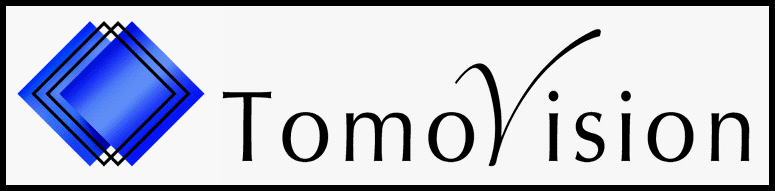GUI Installation
The GUI (Graphical User Interface) installtion of the drivers is the simplest one:
- Disable any third-Party Anti-virus or Anti-malware or Anti-spyware for temporary basis.
- Make sure you have Administrative rights on your computer.
- Download latest "Sentinel HASP/LDK Windows GUI Installer" from here
-
Unzip the downloaded folder and run the "HASPUserSetup.exe".
Once the drivers are installed, you may need to reboot the computer.
Manual Installation
If you get errors when installing the GUI drivers, you may need to clean-up previous installation and re-install the drivers by hand using the "Command Line Run-time installer".
- Disable any third-Party Anti-virus or Anti-malware or Anti-spyware for temporary basis.
- Make sure you have Administrative rights on your computer.
- Download latest "Sentinel HASP/LDK Windows Command Line Run-time Installer" from here
- Unzip the downloaded folder and copy the location (path) of the "haspdinst.exe" file.
- Open Command prompt by right click and running as an administrator, then browse to the folder where "haspdinst.exe" is located.
-
Execute the command (Excluding the double quotes) "haspdinst.exe -fr -purge" and wait for it to successfully complete.
Note: This command will remove the previously installed drivers Sentinel LDK License keys. - Now Execute another command (Excluding the double quotes) "haspdinst.exe -i" to install the latest version of Sentinel Drivers.