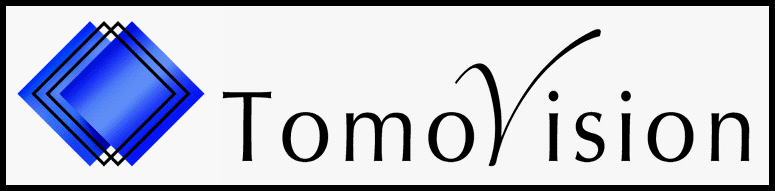Some sliceOmatic operations are done on 3D volumes.
For these, the program ask you to select groups of frames that are 3D volumes.
For these, the program ask you to select groups of frames that are 3D volumes.
What is a 3D group?
|
So, what are these "groups" and how do you select them? All the slices read in sliceO are arranged in tree structure. The root of this three is call "Root" and the last level, the leaves, are the "Frames". In-between, you have different branches that can be enabled or disabled through the "Class management" mode. By default 2 branches are enabled: "Studies" and "Series". For sliceOmatic, a "group" is the level just over the frames. To be a valid 3D group, all the frames in the group must be: - Parallel. - Aligned. - With the same resolution. - Uniformly spaced. - Have more than one frame. If you did not change the default classes, the "groups" will be the "Series" classes. Usually DICOM scanners place images of different orientations in different series, so the series are valid 3D groups. The icon of the "Series" will be a small 3D box if the frames in that series make a valid 3D group. |
|
|
|
However, if you have a volume that has been scanned in multiple series, you may want to have all of these in the same group in order to compute a volume. You can do this by changing the default slice arrangement. This is done with the Mode "Class management (2D)" interface. First make sure that all the series you have loaded in the program are part of the same volume and are all in the same orientation. Then, from the "Class management (2D)" mode: - In the "Active Classes", select the "Series 1". - Then click on the "Delete" button - And now, click on the "Update DB" button. |
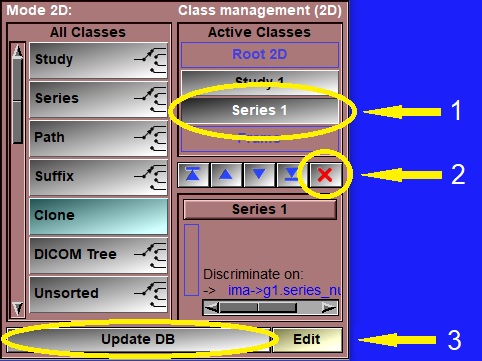
|
|
Now, all the slices are part of the "Study" group and you should be able to compute volumes for the entire study. |
How do I Select a 3D group?
|
In the "image" window, un-selected frames will appear with a bluish tint, while
selected frames will be in black&white. As soon as one child of a class is selected, that class is also considered selected. So, the parent class of any selected frame is a selected group. in the following image, the "Scout" series is unselected, while the "Axial" series is selected since some of its frames are selected. |
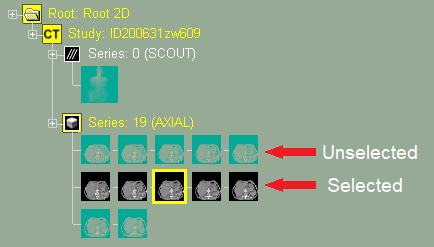
|
|
There are many ways to select/deselect frames and groups in sliceOmatic: Switching from "Display Mode All" to "Display Mode One" will automaticall select either one frame (Mode One) or all the frames and classes (Mode All). The tool "Frame Selection" can be used to select frames and groups. You can select frames and groups directly from the image window. You need to first deselect all the frames (by clicking on the background), then you can select individual frames by clicking on them, you can select multiple of frames by dragging a box over them or by clicking on a first frame then (while holding the shift key) clicking on the last one in a sequence, you can also select groups of frames by clicking on the class icons. |
I selected to many groups!?!
|
Some SliceOmatic operations need you to select only one 3D group at a time. If this is the case and you select more than one valid 3D group, a warning will be displayed in the text window. You can use the selection techniques mentioned above to make sure you select only one group. If not, then sliceO will pnly use the first group selected for its computations. |
Where are my results?
|
Computations done on 3D groups are considered 3D operations. The numerical results from any such operations can be exported with the "Results (3D)" tool. To access this tool, you must be in one of the 3D modes. So, even if you computed the values from the interface of a 2D mode, you must be in a 3D mode to export them. Just open the "Display (3D)" mode and you now have access to the "Results (3D)" tool. |
Scroll
to Top
to Top