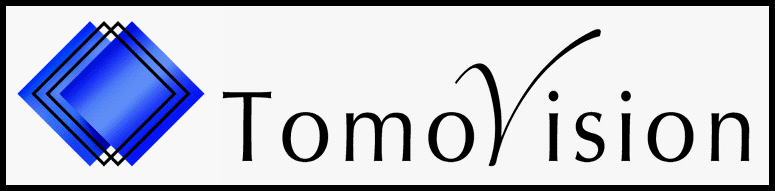Updating the ABACS+ license
Installing a new license for the ABACS+ module is done in 2 steps:
- You need to send us a "C2V" file that is created from your dongle*.
- From that file we will generate a "V2C" file that we will email back to you. That file need to be "burned" in your dongle.
- You need to send us a "C2V" file that is created from your dongle*.
- From that file we will generate a "V2C" file that we will email back to you. That file need to be "burned" in your dongle.
Generating the "C2V" file:
1) On the computer where you installed ABACS+, with the USB dongle plugged in, start the "Voronoi_License_Activator" program.
By default it will be installed at the same location as sliceOmatic( c:/Program Files/TomoVision/). You should also have a shortcut that can be reach from "Start/TomoVision" menu.
2) On the "Collect Status Information" tab, Make sure the "Update of existing protection key" is selected and click "Collect Information". **

3) This will open a Windows browser. Select a location where you want to save the "C2V" key.
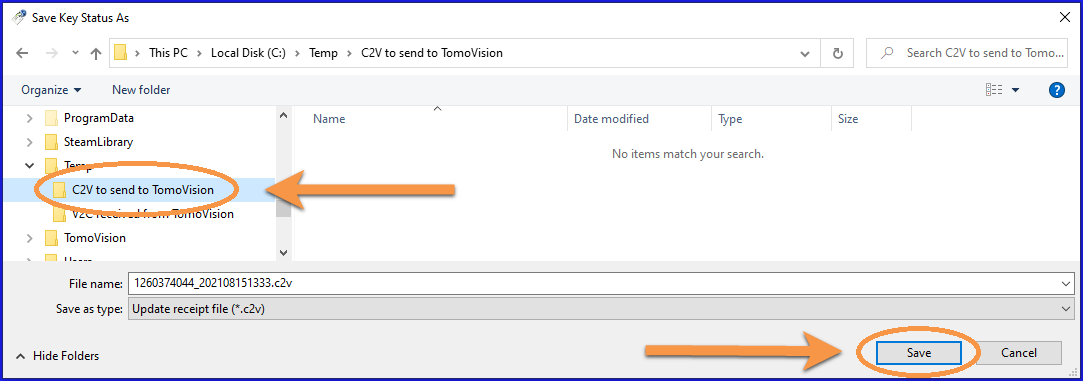
4) Once the key has been save to your disk, you will see the folowing message in the interface. You can now close the license program
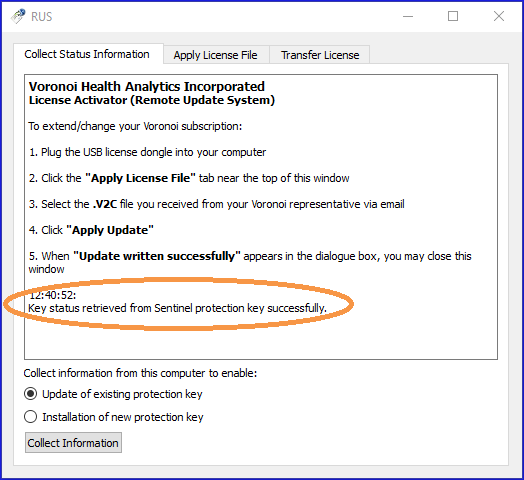
5) Email the "C2V" file to us at Support(at)TomoVision.com.
By default it will be installed at the same location as sliceOmatic( c:/Program Files/TomoVision/). You should also have a shortcut that can be reach from "Start/TomoVision" menu.
2) On the "Collect Status Information" tab, Make sure the "Update of existing protection key" is selected and click "Collect Information". **

3) This will open a Windows browser. Select a location where you want to save the "C2V" key.
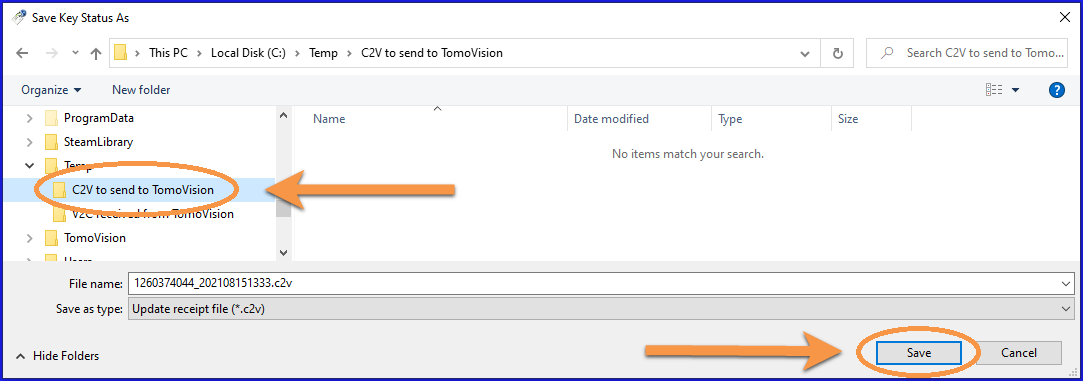
4) Once the key has been save to your disk, you will see the folowing message in the interface. You can now close the license program
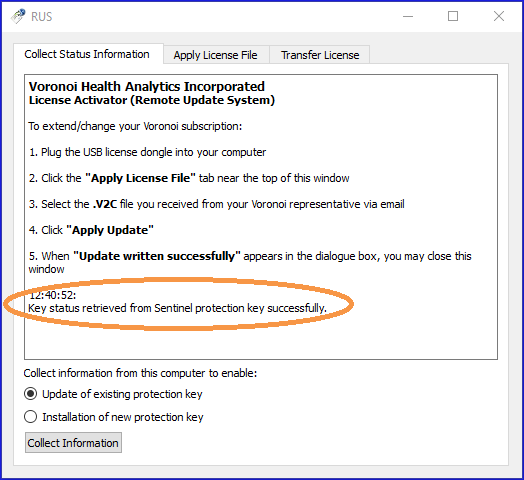
5) Email the "C2V" file to us at Support(at)TomoVision.com.
Burning the yearly*** license "V2C" file in your dongle:
You will receive an email from us containing a "V2C" file created form the "C2V" you sent.
1) You need to save a copy of this "V2C" file on the computer where you installed ABACS+.
2) On that computer, make sure your ABACS+ dongle is plugged in, and start the "Voronoi_License_Activator" program.
3) From the "Apply License File" tab, click on the "..." button to open a Windows browser.
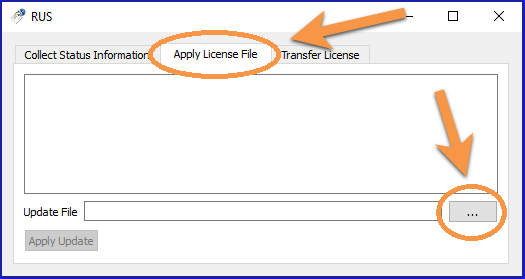
4) Navigate the browser to locate the "V2C" file. Click the "open" button.
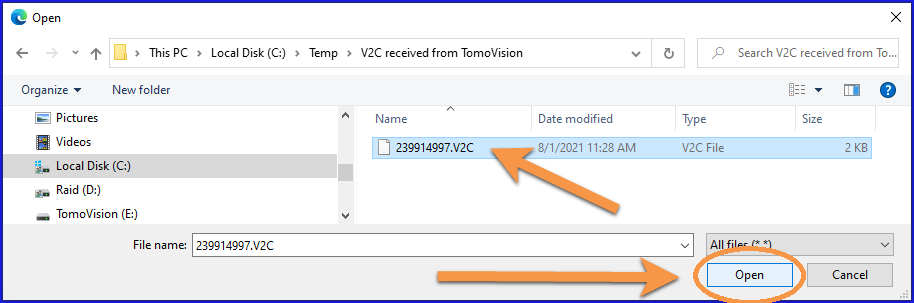
5) Now click on the "Apply Update" button to burn the new license in your dongle.
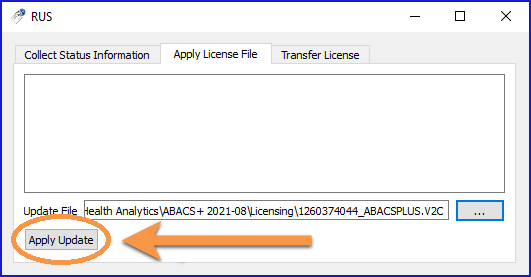
The new license is now "burned" in your dongle.
1) You need to save a copy of this "V2C" file on the computer where you installed ABACS+.
2) On that computer, make sure your ABACS+ dongle is plugged in, and start the "Voronoi_License_Activator" program.
3) From the "Apply License File" tab, click on the "..." button to open a Windows browser.
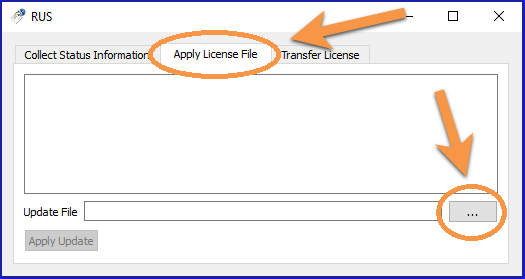
4) Navigate the browser to locate the "V2C" file. Click the "open" button.
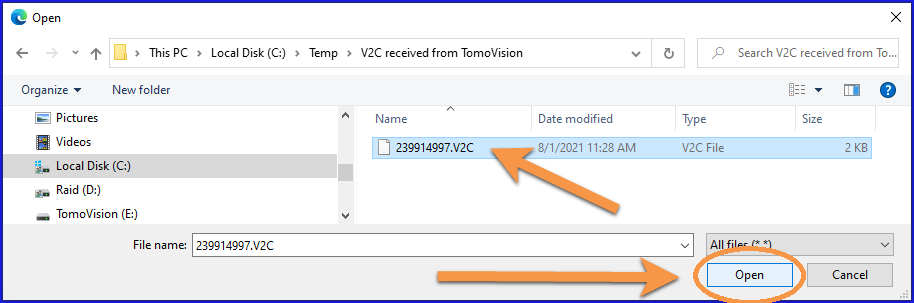
5) Now click on the "Apply Update" button to burn the new license in your dongle.
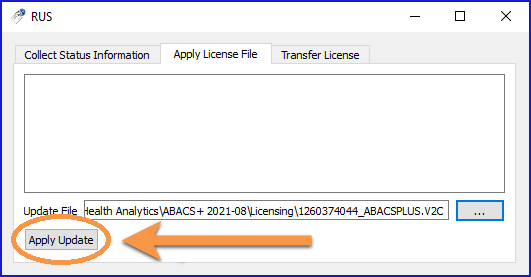
The new license is now "burned" in your dongle.
* The Sentinel HASP dongle was first manufactured by Aladdin Knowledge Systems Ltd. Aladdin has since been acquired by Safenet (2009), itself acquired by Gemalto (2014) that was later acquired by Thales Group (2019).
** Each time you click the "Collect Information" button, a new and different "C2V" file is created and the previous one is invalidated.
IMPORTANT: If you created multiple "C2V" files, you need to send us the latest one and not create any other one after that until the matching "V2C" file is burned in the dongle.
*** The yearly license is valid for a limited time (it expire after 364 days) and a limited number of images (you have 10,000 tokens).
Tokens are only consumed when you segment a new image. The dongle remember the images you segmented each year and will not use tokens for these if you re-segment them the same year.