The "3D" tools are only relevant when working with 3D windows. They will be unavailable if the current window is associated with a 2D or TAG module.
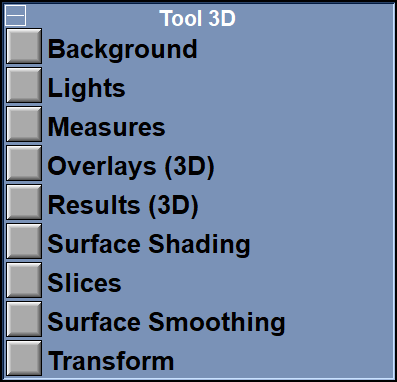
The available tools are:
This tool is used to control the color of the 3D window background.
This tool is used to control the lightning of the 3D geometries.
This tool gives you 3D measurements on the geometries present in the program.
This tool is used to display 3D graphic objects such as axis systems or bounding boxes around the geometries..
This tool is used to export results to an Excel file.
This tool is used to control how the 3D geometries are represented
This tool is used too display the 2D frames in 3D space.
This tool is used to perform surface smoothing on the geometries produced by the "Shell" modules.
This tool is used to modify the "transformation Matrix". It enables you to position a camera and manipulate the 3D objects with the mouse.
The optional tools for this group are:
This tool enable you to view and delete unconnected 3D surfaces.
This tool enables you to use the displacement information associated with each node to actually change the node's position. The displacement will be added to the node's coordinates.
This tool enables you to change the 3D geometry selection. Some tools will act only on the selected geometries. You can use this tool to control the geometries these tools will affect.
This toll enable you to create a sphere that "fit" a geometry by minimizing the distance from the selected points on the geometry to the surface of the sphere using the least square method.
This tool enable you to get sub-voxel accuracy for some 3D surfaces.
Note:
|
|
|