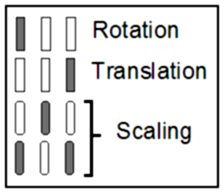This tool enables you to have a more precise control on the transformation matrix used to position the 3D Camera. The transformations applied with the mouse in the associated windows are immediately reflected here. Any modification to the matrix done with this tool will immediately affect the geometries in the associated windows.
From the Graphic Interface
|
|
|
|
|
|
|
Mode Classic |
|
|
Mode Patient |
|
|
The X/Y/Z sliders control the surfaces’ rotation around their axis. The rotations are applied in the following order: X then Y then Z.
|
|
|
Translation |
The X/Y/Z sliders control the surfaces’ translation along their axis.
|
|
Scaling |
The X slider is used to control the surfaces’ scaling factor.
|
|
Control the rotation/translation or scaling applied to the transformation matrix.
|
|
|
Reinitialize all transformation matrices and center all currently visible surfaces in the 3D window. (A surface is visible if its shading is either line, flat or smooth.)
|
|
|
Center the visible surfaces in the 3D window. |
From the Display Area
The mouse is used to manipulate the 3D objects as described earlier.
From the Keyboard
There is no keyboard interface specific to this tool.
From the Command Line
System Variables defined in this library:
|
|
$TRANSFORM_INTERFACE |
(U16) |
Type of 3D mouse interface. (0=Track, 1=Classic, 2=Patient) |
Commands recognized in this library:
Transform: Mode (track|classic|patient)
Assign a value to the $TRANSFORM_INTERFACE variable. (See Transform in The 3D Tools)
Transform: t_window Camera x y z
Place the observer at the position x, y, z for all the windows matching the template "t_window".
Transform: t_window Center x y z
Center all the windows matching the template "t_window" around the point x, y, z.
Transform: t_window FOV angle
Change the camera Field Of View "angle" to all the windows matching the template "t_window". Accepted values for "angle" range from 0.0 to 179.0 degrees. A value of 0 will yield an orthogonal projection. The default Camera has a FOV of 27 degrees.
Transform: t_window Matrix a11 a12 a13 a14 a21 ... a44
Directly set the matrix elements. The 16 parameters of this command will be inserted in the 4x4 transformation matrix.of all the windows matching the template "t_window".
Transform: t_window Pivot angle x y z
Rotate "angle" degrees around the direction specified by x, y, z all the windows matching the template "t_window".
Transform: t_window Restore
Restore the transformation matrix all the windows matching the template "t_window".
Transform: t_window Rotate x y z
Rotate all the windows matching the template "t_window".
Transform: t_window Scale value
Scale all the windows matching the template "t_window".
Transform: t_window Translate x y z
Translate all the windows matching the template "t_window".
|
|
|