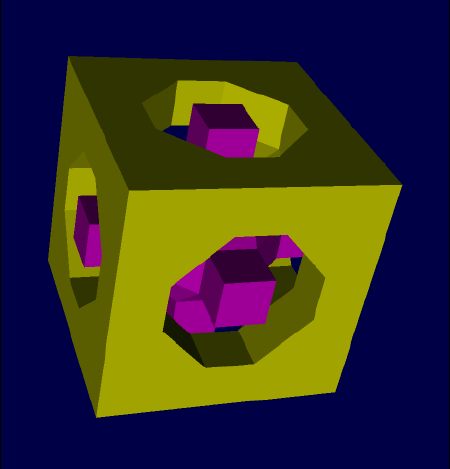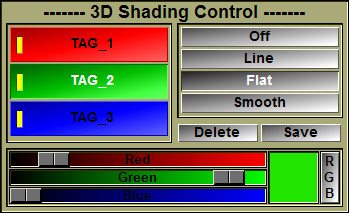This tool enables you to control the appearance of all the 3D geometries in sliceOmatic. From this tool, you can also delete or save individual geometries.
|
|
|
|
|
|
|
Line |
Flat |
Smooth |
From the Graphic Interface
|
|
|
|||||||||||
|
This list enables you to select the geometry on which the other controls act. The yellow indicator on the surface’s button will be lit if the surface is visible (its shading is not “Off”).
|
||||||||||||
|
Select the shading you want to apply on the selected geometry. If the geometry is composed of polygons, the choices are:
Note:
|
||||||||||||
|
Delete the selected geometry.
|
||||||||||||
|
Save the selected geometry to a file. The surface saving dialog box will appear.
The available formats are:
|
||||||||||||
|
Change the selected geometry’s color (if the selected geometry has been recreated from a Tag, these controls will also change the Tag color). |
From the Display Area
There is no Display Area interaction specific to this tool.
From the Keyboard
There is no keyboard interface specific to this tool.
From the Command Line
A list of the commands available for this tool can be found in the "SliceO_Tool\3D Shading.dll" section of Appendix B.