These modes are used to create 3D polygonal volumes out of 3D ultrasound datasets.
Note:
|
|
|
SliceOmatic is able to work with 3D ultrasound datasets in either Cartesian, cylindrical or spherical system. To work with these, the program will first re-slice the volume in square voxels in a Cartesian system. That volume is then filtered and then thresholded. The user can then work on this volume to increase/decrease the voxels values or directly mask the voxels to edit the re-constructed polygons of the geometry. The resulting polygonal model (or simply the re-slice voxels) can then be exported from the "File" menu using geometry tokens.
The available modes are:
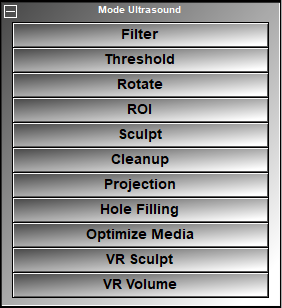
Ultrasound images are noisy! This mode enable you to filter the data using a 3D convolution filter.
The "Threshold" Mode enable you to fix the base threshold value used to create the geometry.
The "Rotate" Mode is used to re-sample the volume after having rotate it. This enable you to align the model on the X, y and Z axis.
•ROI
The "Region Of Interest" Mode is used to limit the visualization/sculpting to a sub set of the volume using clip planes in X. Y and Z.
The "Sculpt" mode is used to edit the volume and create clean 3D models from your dataset.
The "Cleanup Mode" is used to mask unconnected parts of the geometry.
The "Hole Filling" mode is used to fill out holes inside the geometry. It is a useful step before the "Optimize Media" step.
The "Optimize Media" Mode is used to empty out the interior of closed geometries. This enable you to create 3D volumes with less material. However, an empty geometry is more fragile, so this mode can also be used to create a "filling" mesh to make the object more rigid.
The "VR Sculpt" Mode is used to edit the 3D geometry in VR.
The "VR Volume" Mode is used to visualize the volume in VR.
Note:
|
|
|
From the Keyboard
There are a few keyboard keys that have been mapped to commands that can be used in all the TAG modules.
|
|
|
|
|
|
Key |
Function |
|
|
|
|
Technical Note:
|
|
|
From the Command Line
A number of commands affect the tags. These can be found in:
"SliceO_System\Brush.dll" section of Appendix B.
"SliceO_System\Tag.dll" section of Appendix B.
"SliceO_System\Undo.dll" section of Appendix B.