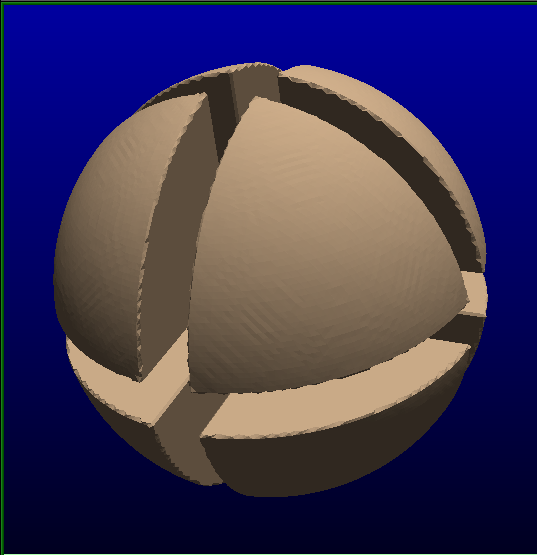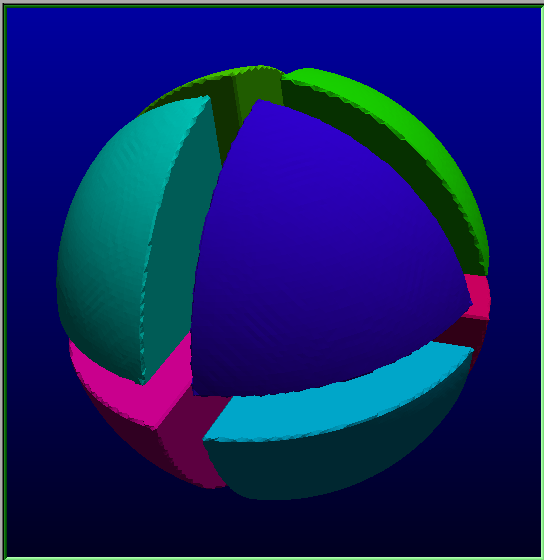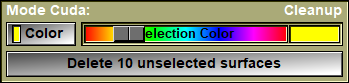The CUDA Cleanup mode
In this mode, you can remove all un-connected surfaces.
The program will look at all the polygons in the geometry and isolate each un-connected surfaces. You then select the surfaces you want to keep by clicking no them and ask the program to delete all the others. The surfaces are deleted by marking the voxel used to create them as "delete".
|
|
|
|
|
|
|
|
Before |
Enter the Cleanup mode |
Click on the surfaces you want to keep |
Delete the others |
Note:
|
|
|
From the Graphic Interface
|
|
|
|
|
The program can assign a different color for each un-connected surface. You can also chose the color used to highlight the selected surfaces.
|
||
|
The program will delete all un-selected surfaces.
Note:
|
From the Display Area
You use the mouse in the 3D window to click on the surfaces you want to keep. The left mouse button will select the surfaces you want to keep, the right mouse button will un-select previously selected surfaces.
The "delete" action can be undone/redone with the Undo interface.
From the Keyboard
There is no keyboard interface specific to this mode.
From the Command Line
There is no command line for this mode.