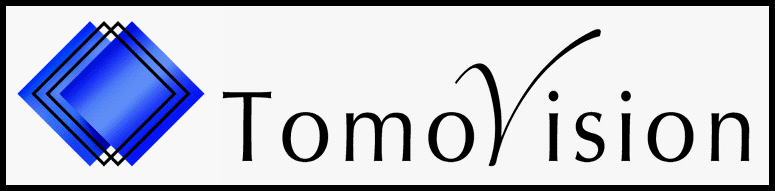Evaluation
What platforms (operating systems) does your software run on?
+
Baby SliceO only run 64 bits versions of Windows, this include Windows 7, 8 and 10 (but not RT).
What are the system requirements?
+
Operating System: Windows (7, 8 or 10, 64 bits)
Memory: aim for at least 8 Gb to 16 Gb
Graphic Card: You need a card with the NVidia chipset (such as the GeForce cards) that support CUDA 3.0 or higher. To know if your graphic card is compatible you can check Nvidia's web site at:
https://developer.nvidia.com/cuda-gpus
Screen Resolution: a good display resolution (some laptop are limited to 1024x768 which is not enough). If you have 2 screens, sliceO's interface can use both.
USB port: we need one to plug the dongle that contains the license
VR Mode: The "VR Edit" and "VR Volume" modes can only be used if you have an Oculus Rift and the Oculus Touch devices installed on your system. If you do plan to use the VR modes, then you should also check the Oculus hardware requirements.
Memory: aim for at least 8 Gb to 16 Gb
Graphic Card: You need a card with the NVidia chipset (such as the GeForce cards) that support CUDA 3.0 or higher. To know if your graphic card is compatible you can check Nvidia's web site at:
https://developer.nvidia.com/cuda-gpus
Screen Resolution: a good display resolution (some laptop are limited to 1024x768 which is not enough). If you have 2 screens, sliceO's interface can use both.
USB port: we need one to plug the dongle that contains the license
VR Mode: The "VR Edit" and "VR Volume" modes can only be used if you have an Oculus Rift and the Oculus Touch devices installed on your system. If you do plan to use the VR modes, then you should also check the Oculus hardware requirements.
Can I have a temporary license to evaluate your software?
+
Yes. Even though you do not need any licenses to play around with the software, it will not let you save anything without one.
So, if you want to export some test STL files you will need to buy the evaluation license: "Evaluation license".
What are the prices?
+
You can find the pricing of Baby SliceO and the information on how to order a license, on this "how to buy a license" page.
What are the file formats supported by the software?
+
You can find a list of the supported formats on this "Supported Image Formats" page.
Just look under the "Ultra Sound" section.
Just look under the "Ultra Sound" section.
Installation
I have the Oculus Rift system installed, do I need to do something special to use the VR modules?
+
Yes. Baby SliceO is not sold on the Oculus web site, and therefore is not in the among the officially approved software.
By default, the VR system will not accept to be controlled by an "unknown source". You need to change that default.

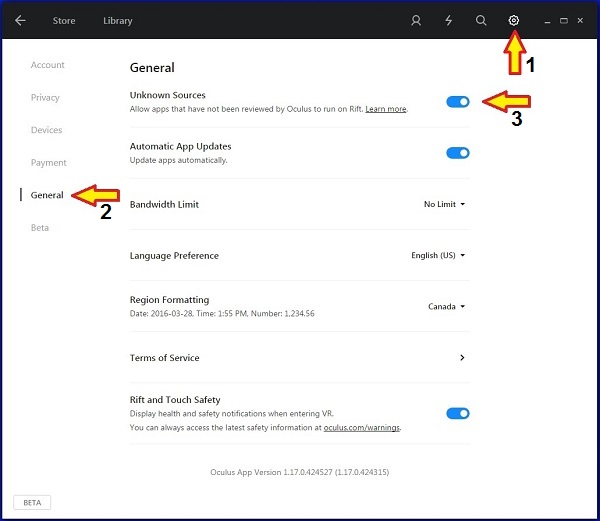

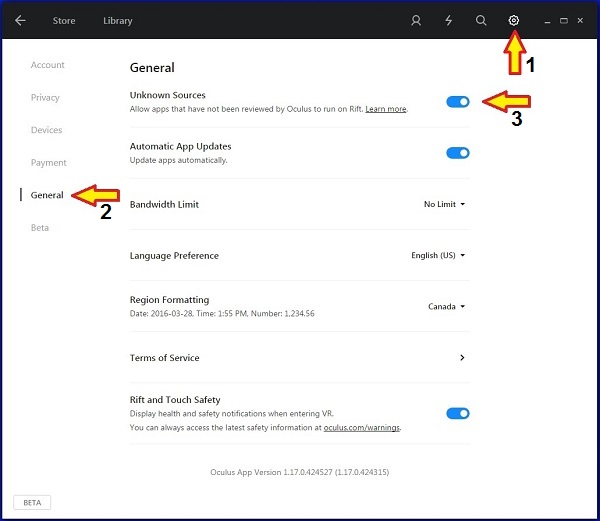
The application does not see my licenses
+
Most problems with the licenses can be solved by following the instructions in the
License troubleshooting page.
Do I have to uninstall the previous version when I upgrade the software?
+
No you don't. Just install the new version on top of the old one.
However with the new installation, some of the tables may have changed. Since you may have a copy of these files in your user directory (C:\Documents and Settings\your name here\Application Data\TomoVision), your copy may be out of date. If it is, the program will let you know. If which case you can either delete your copy to force the program to use the new one from the installation directory, or add the latest modifications to your copy of the files.
Also, if your upgrade license has expired, the new version of the software will not be recognized by the licenses.
If this is the case, you may want to renew your update contract.
However with the new installation, some of the tables may have changed. Since you may have a copy of these files in your user directory (C:\Documents and Settings\your name here\Application Data\TomoVision), your copy may be out of date. If it is, the program will let you know. If which case you can either delete your copy to force the program to use the new one from the installation directory, or add the latest modifications to your copy of the files.
Also, if your upgrade license has expired, the new version of the software will not be recognized by the licenses.
If this is the case, you may want to renew your update contract.
Can I transfer my licenses to another computer?
+
Yes you can, the license is in your dongle. Just install the program on the new machine and move your dongle to that system.
Usage
What can I do if I get the message "Unable to display tool!"?
+
This is a simple enough problem. Go to the "File" Menu, select "Preferences", and change the "Interface Tools Size"
to Medium (or even "Small"), and then click the "Apply" button. Another solution is to change the display resolution:
right click the mouse with the pointer over the windows background (not over any windows), in the pop-up,
select Properties, then "Settings" and from there increase the display resolution (depending on your screen,
you may or may not be able to do this...).
I have a Ge Voluson system, how can I export a 3D dataset compatible with Baby SliceO?
+
The Voluson will offer you many choices when you export your files. Only a few of these are compatible with Baby SliceO.
Under the "Save as Type:" you want to select either "Volume Files" or "Cartesian Volume Files".
Also, at this time Baby SliceO can not read the compressed files generated by the Voluson systems, so under the "Wavelet" option, select "none".
(Note: When Ge re-slice the volume to create the Cartesian voxels, it often crops in the dataset, so be aware of this if you save in Cartesian).
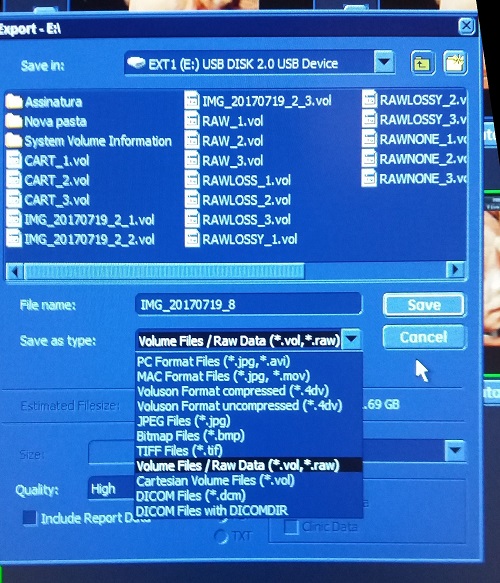
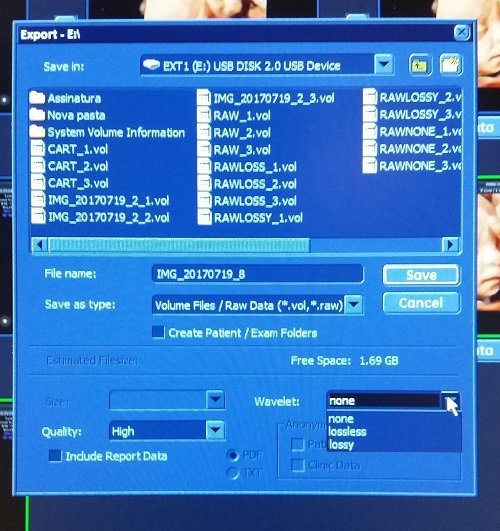
Under the "Save as Type:" you want to select either "Volume Files" or "Cartesian Volume Files".
Also, at this time Baby SliceO can not read the compressed files generated by the Voluson systems, so under the "Wavelet" option, select "none".
(Note: When Ge re-slice the volume to create the Cartesian voxels, it often crops in the dataset, so be aware of this if you save in Cartesian).
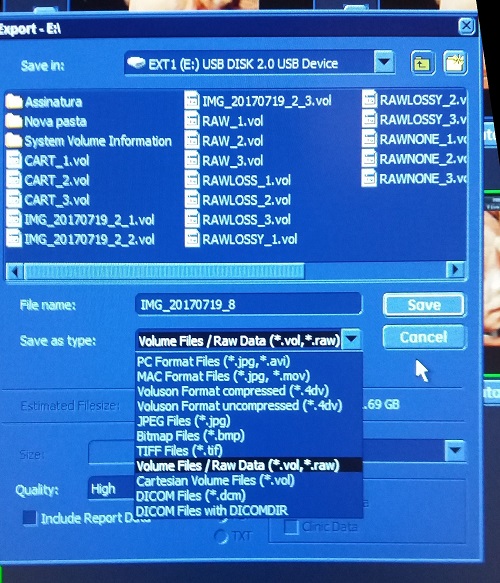
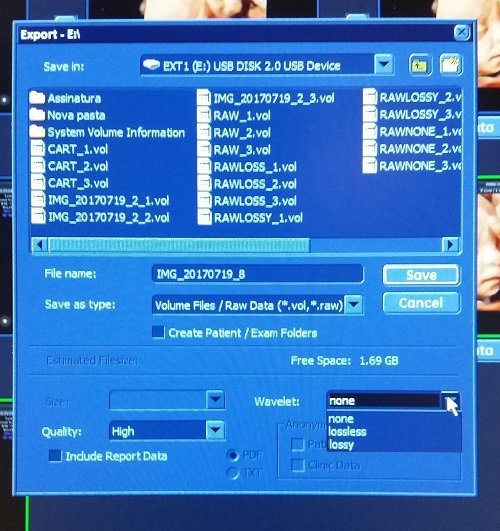
I have a Samsung/Medison system, how can I export a 3D dataset compatible with Baby SliceO?
+
In the 3D Data is saved with the volume data through SONOVIEW:
- The Data Type must be "Volume".
- The Volume Format must be "Default".
Then in the ""Export Image" menu:
- Select the directory, drive and file name.
- Select the TIFF file format.
- The Export Option must be "3D Volume Data" only.
- Click on "Export". YOu should get 3 files. The ".mvl" file contain the volume data.
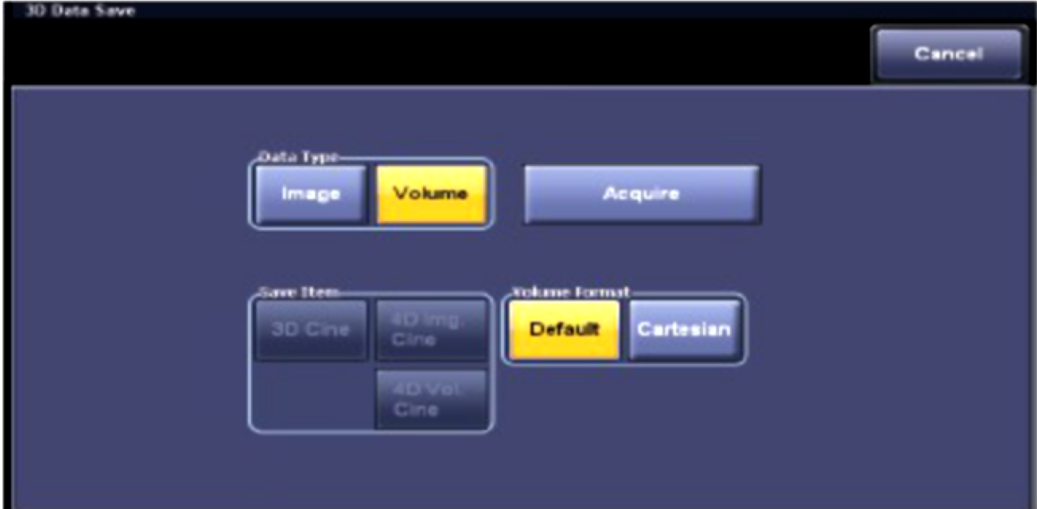
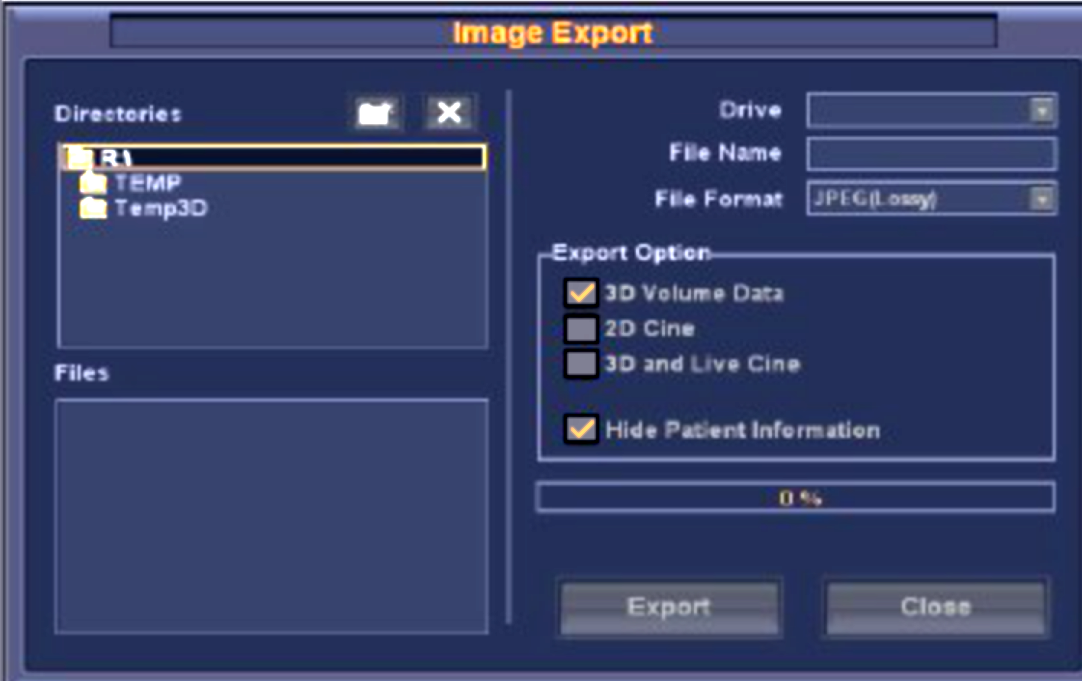
- The Data Type must be "Volume".
- The Volume Format must be "Default".
Then in the ""Export Image" menu:
- Select the directory, drive and file name.
- Select the TIFF file format.
- The Export Option must be "3D Volume Data" only.
- Click on "Export". YOu should get 3 files. The ".mvl" file contain the volume data.
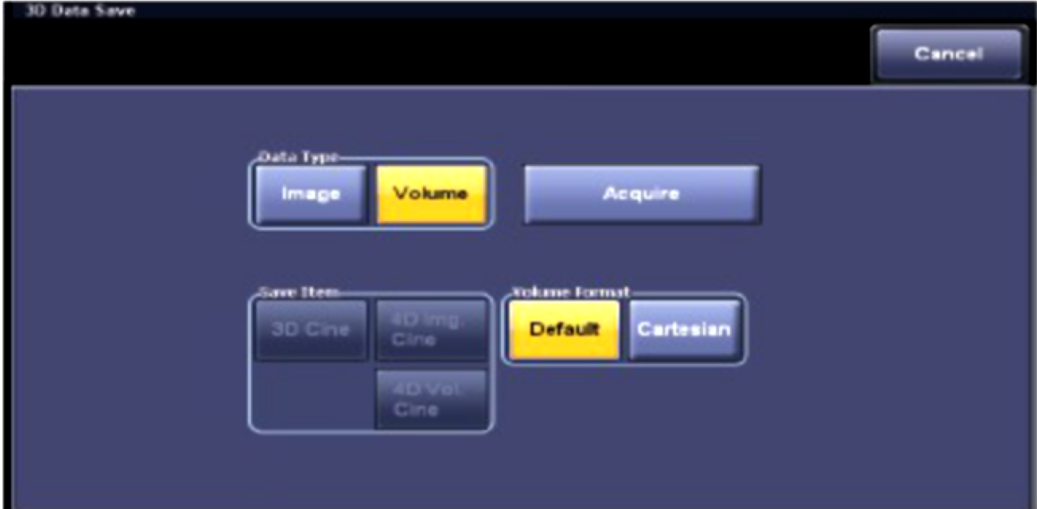
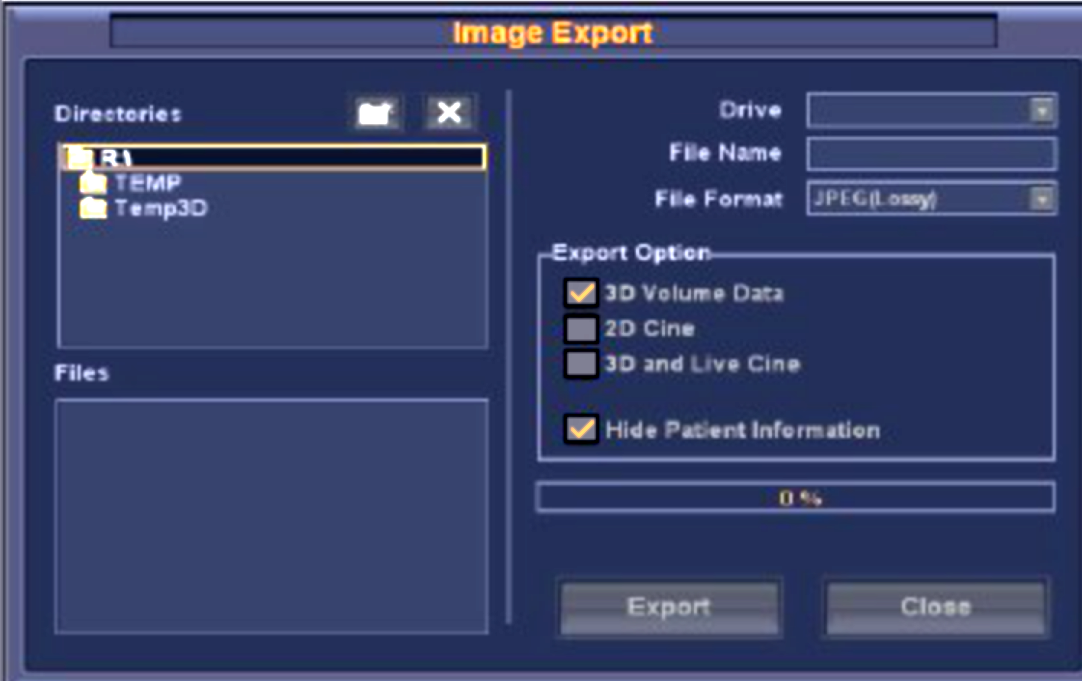
What 3D formats does sliceOmatic support for export?
+
SliceOmatic export the 3D geometries in:
- STL ascii and binary format (used by Stereo Lithographic systems);
- DXF format (the format defined and used by AutoCAD);
- Wavefront's OBJ format (used by a number of 3D CAD systems);
- MOVIE.BYU format (and old polygon format used by many systems);
- VRML format (used by most WEB based software).
The software does not export IGES files, but most software will be able to import one of the format used by sliceOmatic.
- STL ascii and binary format (used by Stereo Lithographic systems);
- DXF format (the format defined and used by AutoCAD);
- Wavefront's OBJ format (used by a number of 3D CAD systems);
- MOVIE.BYU format (and old polygon format used by many systems);
- VRML format (used by most WEB based software).
The software does not export IGES files, but most software will be able to import one of the format used by sliceOmatic.
I do not have the Oculus VR googles, is it worth it?
+
If you plan to do more than a few 3D reconstructions: definitively!
Cleaning up a 3D model with the "VR Edit" modes is at least 10x faster than in the standard "Edit" mode.
Cleaning up a 3D model with the "VR Edit" modes is at least 10x faster than in the standard "Edit" mode.