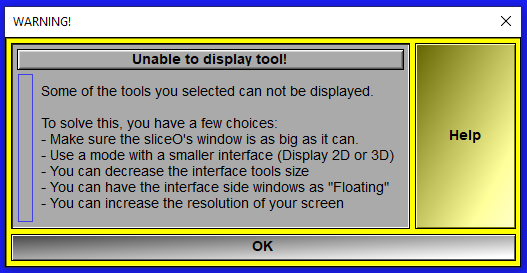This menu will enable you to select which of the tools you want to use. Selected tools will be visible in the control area (if there is enough room for them).
The available tools are grouped in up to 6 categories.
Depending on the current mode, certain groups of tools may be unavailable (for example, TAG tools such as "Tag Lock" are only available in one of the TAG modes). Unavailable tools will have their buttons in blue outline. If all the tools in a group are unavailable, the group itself is collapsed with a "no access" icon. For available tools, just clicking on their buttons will activate the tool.
Tools from sliceOmatic basic package have a grey button, while tools installed from the "Additional Tools" section of the installation script have cyan buttons. Selected tools will have their button yellow.
Activated tools can be closed either from the "x" in the right corner of the tool's interface, or by clicking their button a second time in the tool menu.
You can also collapse or expand the available groups using the "+" or "-" present near the group's name.
|
|
|
The available groups are:
|
|
These are the tools that are independent of the 2D/3D information, they are available in all modes.
|
|
|
|
These are tools are used to manipulat ethe 2D slices. It is only available if the current Mode is one of the 2D or TAG modes.
|
|
|
|
These are tools that are only available if the current Mode is one of the Segmentation (TAG) modes.
|
|
|
|
This group is used to enable and manipulate multiple TAG values for each slices. It is only available in AI 2D/3D, TAG and 3D modes.
|
|
|
|
These tools are used with 3D polygnal volumes. These are tools that are only available if the current Mode is one of the 3D modes.
|
|
|
|
|
These are tools that are only available if the current Mode is one of the Ultrasound modes. |
Warning:
|
|
|
If you select more tools than the program can fit in the tool control area, the latest selections will be given priority.