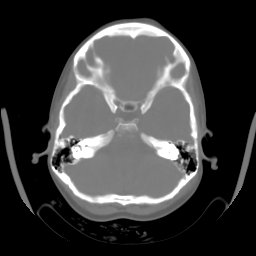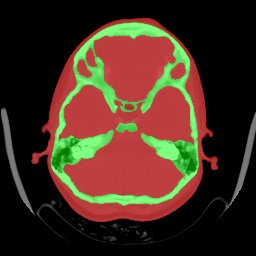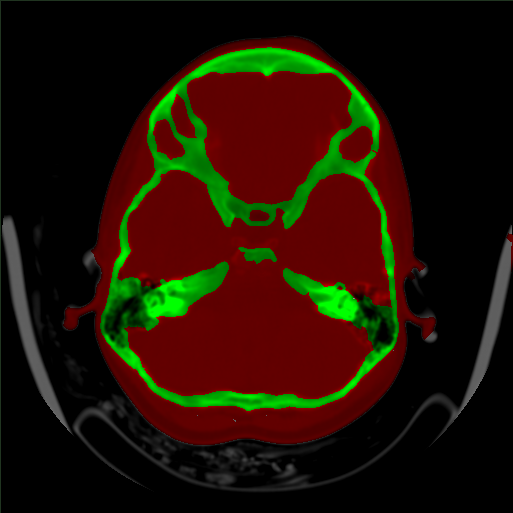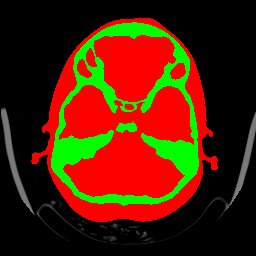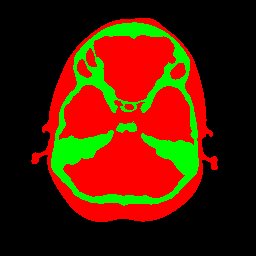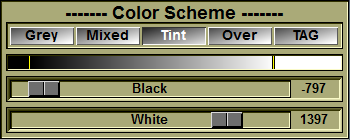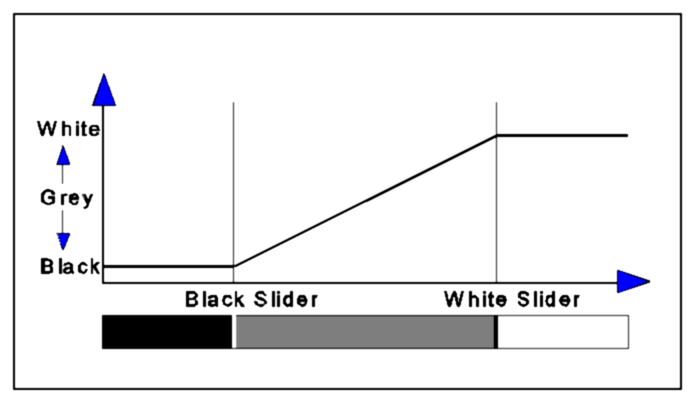The color scheme will affect the appearance of the images in the display section.
The four buttons on the tool, “Grey”, “Mixed”, "Tint", “Over” and “Tag” control how the images are displayed in the Image Area. They are used to display either the GLI image, the TAG image or a combination of both.
|
|
|
|
|
|
|
|
|
Grey |
Mixed |
Tint |
Over |
TAG |
From the Graphic Interface
|
|
|
|
|
Only the GLI image is visible.
|
||
|
Mix |
The Tag color image is mixed with the GLI image. By default, each image is half its normal intensity and the two are added together. The “mixed” value can be modified with the “shift +” or “shift -“ keys so that the TAG image will appear more or less dense.
Note:
|
|
|
Tint |
The GLI image is tinted with the TAG color. . The “tint” value can be modified with the “shift +” or “shift -“ keys so that the TAG image will appear more or less dense.
Note:
|
|
|
Over |
The Tag color image is displayed over the GLI image. The GLI image is thus only visible in the regions where the Tag values are 0.
|
|
|
TAG |
Only the Tag color image is visible.
|
|
|
This window displays the grey level color map used to display the GLI images.
|
||
|
These sliders are used to control the contrast and brightness of the GLI image.
•All values smaller than the value of the black slider are black. •All values greater than the value of the white slider are white. •All values in between are interpolated linearly. |
From the Display Area
There is no Display Area interaction specific to this tool.
The following commands can also be mapped to keyboard keys as a shortcut:
|
|
|
|
|
|
Key map |
Action |
|
|
|
|
|
|
F1 |
Set the color scheme mode for all windows: F1=Grey, F2=Mixed, F3=Tint and F4=Over |
|
|
F2 |
|
|
|
F3 |
|
|
|
F4 |
|
|
|
"SHIFT_MINUS" & "SHIFT_PAD_MINUS |
Decrease / increase the “mix” and tint density by .1 (from: 0.1 to 0.9) |
|
|
"SHIFT_PLUS" & SHIFT_PAD_PLUS
|
From the Command Line
System Variables defined in this tool:
|
|
$COLOR_SCHEME |
(U8) |
Currently selected color scheme (0=Grey, 1=Mixed, 2=Tint, 3=Over, 4=Tag) |
|
|
$COLOR_VAL_MIN |
(F32) |
"Black" slider;s value |
|
|
$COLOR_VAL_MAX |
(F32) |
"White" slider's value |
|
|
$COLOR_CLASIC |
(U8) |
0=new style, 1=old style of "Mix" mode |
Text commands defined in this tool:
Color: Grey
Assign the value 0 (=Grey) to the $COLOR_SCHEME variable.
Color: Mix [value]
Assign the value 1 (=Mixed) to the $COLOR_SCHEME variable. If "value" is present, assign its value to the variable $TAG_MIX that control the mix of GLI and TAG colors The accepted range
for "value" is from 0.1 to 0.9.
Color: Over
Assign the value 2 (=Over) to the $COLOR_SCHEME variable.
Color: Tag
Assign the value 2 (=TAG) to the $COLOR_SCHEME variable.
Color: Black value
Assign the value "value" to the $COLOR_VAL_MIN variable that control the color of the GLI images. (see Color Scheme in The 2D Tools)
Color: White value
Assign the value "value" to the $COLOR_VAL_MAX variable that control the color of the GLI images. (see Color Scheme in The 2D Tools)