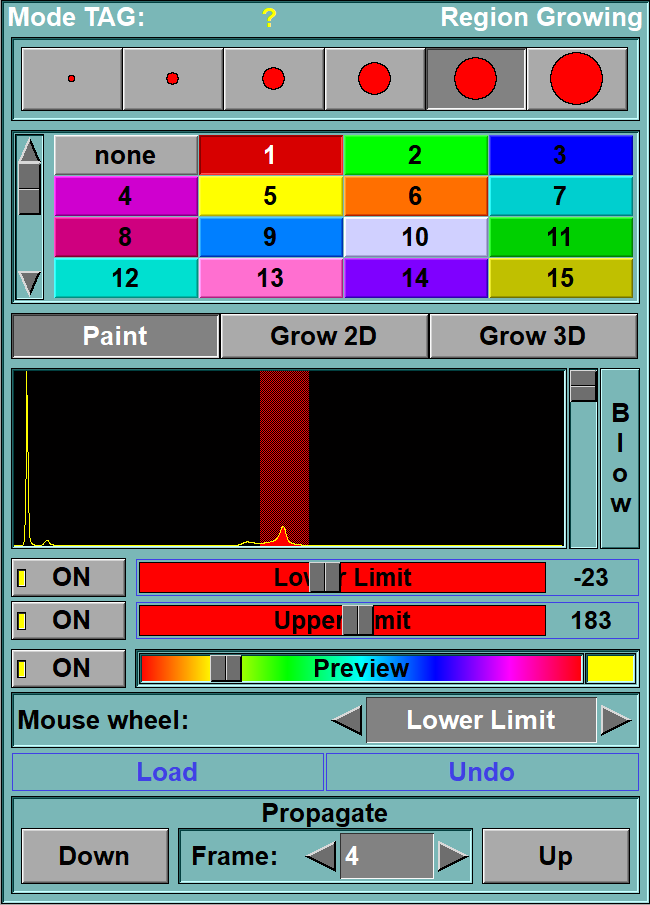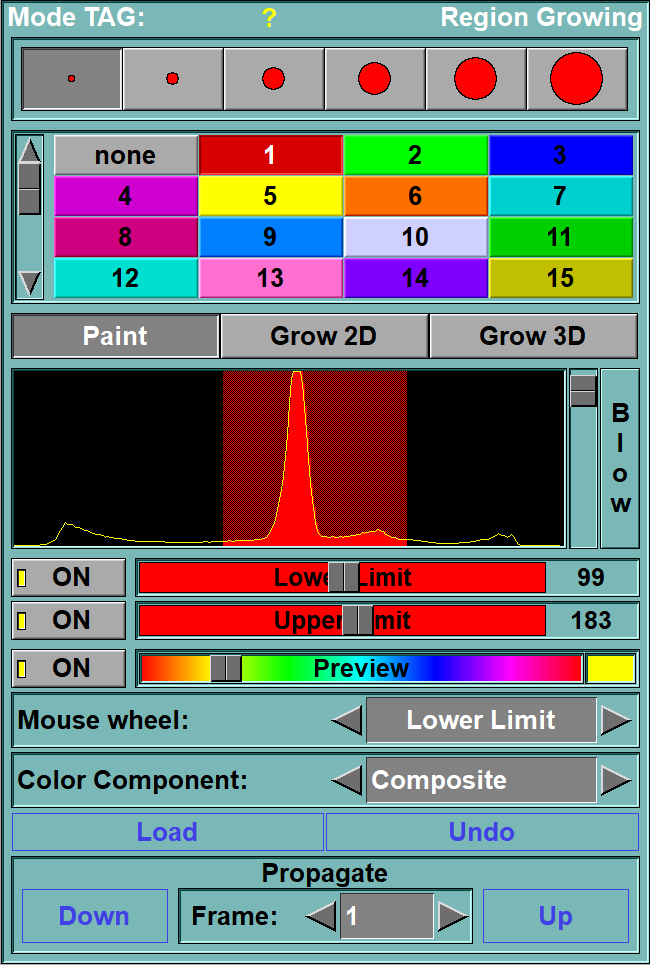In this mode, you can threshold a specific region of the image.
You must first select a threshold range with the Upper and Lower limit tools. You can then precisely Tag all the pixels that fall within this range with a paint brush (Paint mode) or grow a 2D or 3D region using the pixels under the brush as a seed.
From the Graphic Interface
|
|
|
|
|
|
with B&W images |
With RGB images |
|
|
Select the brush used to paint in the Display Area. This tool is also described in the "Interface tools" section of the introduction |
|
Select the current Tag value. This tool is also described in the "Interface tools" section of the introduction
|
|
|
A left click on the mouse will activate the brush. All the pixels under the brush whose GLI values are within the threshold range will be tagged. The right mouse button is used to “erase” to modification and bring back the Tag values from the last “load” operation.
|
|
|
A left click on the mouse will seed a region under the cursor. In order to grow, the region must meet the following criteria: •The GLI values of the pixels must be within the threshold range. •The region will not grow through a region smaller than the radius of the brush. •Depending on the value of the $REGION_OVERWRITE variable, The region will not overwrite a a pixel whose TAG value is: •($REGION_OVERWRITE=4) Smaller than the current Tag value. •($REGION_OVERWRITE=5) Smaller or equal than the current Tag value. •($REGION_OVERWRITE=1) equal to the current Tag value. •($REGION_OVERWRITE=3) Superior or equal to the current Tag value (Default value). •($REGION_OVERWRITE=2) Superiorl to the current Tag value. The right mouse button can be used to erase the latest grow operation.
|
|
|
A left click on the mouse will seed a 3D region under the cursor. The flood will propagate through all the frames that belong to the same parent. In order to grow, the region must meet the following criteria: •The GLI values of the pixels must be within the threshold range. •The region will not grow through a region smaller than the radius of the brush. •Depending on the value of the $REGION_OVERWRITE variable, The region will not overwrite a a pixel whose TAG value is: •($REGION_OVERWRITE=4) Smaller than the current Tag value. •($REGION_OVERWRITE=5) Smaller or equal than the current Tag value. •($REGION_OVERWRITE=1) equal to the current Tag value. •($REGION_OVERWRITE=3) Superior or equal to the current Tag value (Default value). •($REGION_OVERWRITE=2) Superiorl to the current Tag value. The right mouse button can be used to erase the latest grow operation.
|
|
|
Displays the histogram of the grey values of the GLI image(s). The vertical axis represents the number of pixels having a particular value, while the horizontal axis represents the possible values of the pixels (from Minimum at left to Maximum at right). The threshold range fixed by the lower and upper limits will be superimposed on this histogram. When the cursor is over an image, the GLI value of the pixel under the cursor is indicated by a white vertical bar on the histogram. This tool is also described in the "Interface tools" section of the introduction
|
|
|
Activates and control the lower limit slider. “Off”: the upper limit is disabled. "On": the Upper limit slider directly fixes the minimum GLI value that a pixel can have in order to be within the threshold range for painting or growing.
|
|
|
Lower limit slider |
Give the value that is used to form the lower limit of the threshold range. This slider can be locked in position by pressing the “Scroll Lock” key while the cursor is over it.
|
|
Activates and control the upper limit slider. “Off”: the upper limit is disabled. "On": the Upper limit slider directly fixes the maximum GLI value that a pixel can have in order to be within the threshold range for painting or growing.
|
|
|
Upper limit slider |
Gives the value that is used to form the upper limit of the threshold range. This slider can be locked in position by pressing the “Scroll Lock” key while the cursor is over it.
|
|
If ON, a preview of the segmentation will be displayed in Paint and Grow 2D modes.
|
|
|
Preview color |
This slider enables you to change the preview’s color to make it more visible. An example of the current color is showed in the box at the right of the slider. Note: The preview is unavailable in the Grow_3D sub-mode
|
|
You can use the mouse wheel to change the threshold values. You can select which of the thresholds will be affected by the mouse wheel, or disable the mouse wheel control.
|
|
Color Component |
If one of the loaded slices has color components (ex: JPEG images), then you have the option of applying the clipping values to either one of the colors (Red, Green or Blue) to the maximum of the 3 colors (Max) or to the composite value (Composite).If all the images are B&W (ex: CT or MR) this interface component is not present.
|
|
Manually load the image in the restore buffer. See Undo/Redo in the Main Menu section for more information on the Load and Erase functions
|
|
|
Undo last brush stroke. It is a shortcut to the “Undo” button of the Uno/Redo Menu. It can only undo “Region Growing” operations.
|
|
|
Propagate the Region Growing to an adjacent frame. This tool is also described in the "Interface tools" section of the introduction |
From the Display Area
The mouse controls associated with this mode are:
For the “Paint” sub-mode
|
|
|
|
|
|
Mouse button |
Function |
|
|
|
|
|
|
Left |
Threshold the regions under the cursor. |
|
|
Right |
Restore the tag values in all the regions under the cursor. |
|
|
Middle |
Increase the brush to a big square, allowing to threshold or restore a larger surface. |
|
|
Wheel |
Increase/decrease the select threshold value |
For the “Grow 2D” and “Grow 3D” sub-mode
|
|
|
|
|
|
Mouse button |
Function |
|
|
|
|
|
|
Left |
Grow a region starting at the current cursor position. |
|
|
Right |
Grow a region starting at the current cursor position. |
|
|
Middle |
Increase the brush to a big square |
|
|
Wheel |
Increase/decrease the select threshold value |
From the Keyboard
There is no keyboard interface specific to this mode.
From the Command Line
System Variables defined in this module:
|
|
$REGION_OVERWRITE |
(U8) |
Bit field that control how regions overwrite Tag values already present in the pixels (Grow 2D and 3D only): x01 = The region does not overwrite a pixel with a Tag value equal (=) to the current Tag value.x02 = The region does not overwrite a pixel with a Tag value superior (>) to the current Tag value.x04 = The region does not overwrite a pixel with a Tag value inferior (<) to the current Tag value.The default value is x03 (>=) |
|
|
$REGION_TAG_FLAG |
(A,U8) |
Array of bit-field modes for each TAGs.x001 = The lower threshold is onx010 = the hight threshold is on |
|
|
$REGION_TAG_MIN |
(A,F32) |
Array of lower threshold values for all TAGs |
|
|
$REGION_TAG_MAX |
(A,F32) |
Array of higher threshold values for all TAGs |
|
|
$REGION_WHEEL_MODE |
(U8) |
Mode of the mouse wheel (0=off, 1=, 2= ). |
|
|
$REGION_PREVIEW_ON |
(U8) |
Preview mode (0=off, 1=on). |
|
|
$REGION_PREVIEW_COLOR |
(C) |
Color of the preview. |
Text commands recognized in this module:
Region: Color R G B
Assign a value to the variable $REGION_PREVIEW_COLOR that define the color of the Region Growing preview.
Region: Preview (on|off|toggle)
Assign a value to the variable $REGION_PREVIEW_ON that define if a preview is shown.
Region: Mode (paint|2d|3d)
Set the sub mode of the Region Growing mode. The choices are "paint", "2D or "3d".
Region: Wheel (off|min|max)
Assign a value to the variable $REGION_WHEEL_MODE that define the action of the mouse wheel.
Region: t_tag Min (on|off) [value]
Assign values to the element matching "t_tag" in the variables $REGION_TAG_FLAG and $REGION_TAG_MIN. The $REGION_TAG_FLAG element is defined by the "on/off" parameter, the $REGION_TAG_MIN element is only assigned the vale "value" if the "on/off" parameter is "on". This will set the lower threshold values for all TAGs matching "t_tag".
Region: t_tag Max (on|off) [value]
Assign values to the element matching "t_tag" in the variables $REGION_TAG_FLAG and $REGION_TAG_MAX. The $REGION_TAG_FLAG element is defined by the "on/off" parameter, the $REGION_TAG_MAX element is only assigned the vale "value" if the "on/off" parameter is "on". This will set the lower threshold values for all TAGs matching "t_tag".
Region: t_tag Slider (*|min|max) (lock|unlock|toggle)
Lock or unlock the sliders for the lower and higher thresholds of the TAGs matching "t_tag"
Region: Propagate [up|down]
Propagate the result from the current frame to the next frame in the group, either up (the default) or down.
|
|
|