The Undo/Redo Menu
Most (but not all) of the actions that change pixel values (either GLI or TAG) can be undone. By default, the Undo buffer keeps track of your 20 last actions. These will be displayed in this menu. All “undone” actions can be “redone” until you perform a new action.
|
|
|
Clicking on the Undo button will undo the action associated with the button by the arrow on the left side of the menu. This action will be displayed in Bold Black font.
Clicking on the Redo button will redo the action associated with the button by the arrow on the right side of the menu. This action will be displayed in Bold Blue font.
Some of the mode windows will also have an Undo button; clicking on it is equivalent to the Undo button in this menu.
The Undo and the Memory
Undo operations can take a lot of memory. To try to limit this, sliceOmatic lets you configure two parameters:
•The maximum number of Undo,
•The maximum size of each Undo.
Both parameters can be changed with the configuration menu or with the commands found in the "SliceO_System\Undo.dll" section of Appendix B.
Setting the number of Undo to 0 will disable all Undo operations.
Also, if you are running low on memory, one of the options of the Memory Manager tool is to clear the Undo memory. This will erase all Undo operations currently in memory.
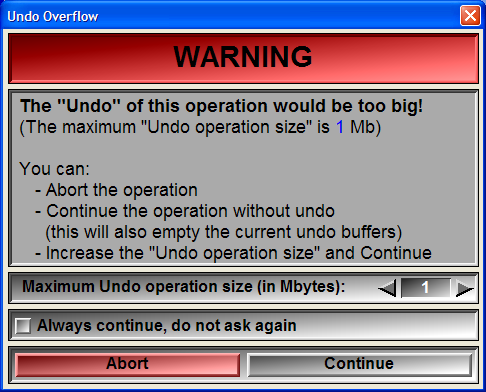 If an operation would take more Undo memory than the maximum allowed for one operation, a warning pop-up will appear. You will be given the choice of aborting the current operation, continue the operation but lose the Undo for it or increase the maximum size of an Undo operation.
If an operation would take more Undo memory than the maximum allowed for one operation, a warning pop-up will appear. You will be given the choice of aborting the current operation, continue the operation but lose the Undo for it or increase the maximum size of an Undo operation.
This warning pop-up will tend to appear if you operate on a large number of images at once. You will also have the occasion to check the “always continue” box so that the pop-up does not appear anymore. Instead a warning message will be displayed in the text window each time the Undo limit is exceeded and the Undo possibilities are lost.
The Undo/Redo and the Load/Restore operations
It is easy to confuse the Undo/Redo and the Load/Restore operations. The Undo/Redo enables you to backtrack your last brush strokes. The Load/Restore gives you more control on what you do.
Most of the tag modes in sliceOmatic will give you the possibility to affect the pixels with the left mouse button and to “Restore” or bring back the previous values of the pixels with the right mouse button. It is different from the Undo in the sense that you “unpaint” with the mouse, choosing which pixels will be restored. These “Restore” values come from a saved copy of the tag image: the “Restore buffer”. You can load the current tag image in the Restore buffer at any time with the “Load” command. By default, the tag image is automatically loaded in the Restore buffer the first time you modify its tag values.
Please note that restoring the image with the right mouse button is a brush stroke and this operation can be undone with the Undo/Redo operations.
The following key shortcuts can also be used:
|
|
|
|
|
|
Key map |
Action |
|
|
|
|
|
|
CTRL_Z |
Undo the last operation |
|
|
CTRL_Y |
Redo the last Undo |
The commands related to the Undo/Redo and Load/Restore operations can be found in the "SliceO_System\Undo.dll" section of Appendix B.
