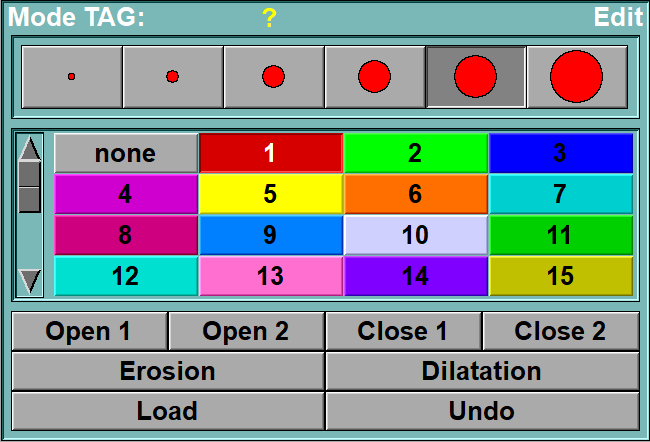In this mode you can edit the TAG images.
To edit the image you must choose a current Tag value and a brush. Then you use the mouse to paint the current Tag value on the image in the Display Area. The first modification you do on an image will automatically load the image in a "save" buffer which is used when you "erase".
From the Graphic Interface
|
|
|
|
Select the brush used to paint in the Display Area. This tool is also described in the "Interface tools" section of the introduction
|
|
|
Select the current Tag value. This tool is also described in the "Interface tools" section of the introduction
|
|
|
This operation is useful for reducing noise in the image. Any small region (2 pixels across for open 1 and 4 pixels across for open 2) will be erased
|
|
|
Close 1 / Close 2 |
This operation is useful for eliminating small holes in the image. Any small regions (2 pixels across for close 1 and 4 pixels across for close 2) will be filled.
|
|
Erosion |
Shrink the TAG image one pixel in all directions.
|
|
Dilatation |
Expand the TAG image one pixel in all directions.
|
|
Manually load the image in the restore buffer. See Undo/Redo in the Main Menu section for more information on the Load and Erase functions
|
|
|
Undo last brush stroke. It is a shortcut to the “Undo” button of the Uno/Redo Menu. It can only undo “edit” operations. |
From the Display Area
The mouse controls associated with this mode are:
|
|
|
|
|
|
Mouse button |
Function |
|
|
|
|
|
|
Left |
Apply paint. |
|
|
Right |
Erase your modifications. |
|
|
Middle |
Increase the brush to a big square, allowing to paint or erase a block at a time. |
From the Keyboard
There is no keyboard interface specific to this mode.
From the Command Line
There are no command lines specific to this mode.