These modes only display and manipulate 3D objects. When one of these modes is active the 2D and TAG tools will not be available. Any window associated with a TAG Mode will be in 3D mode.
There are also a few additional 3D modules available in the sliceOmatic installation file. By default they are not installed, but if you think you may need them, you simply have to install them. The buttons for the additional modes will have a bluish tint.
The default modes are:
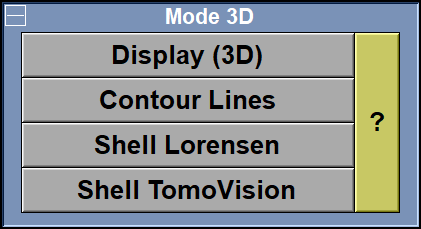
This Mode only displays the 3D objects. It has no other functions.
This mode creates 3D contour lines around the TAG pixels in all the selected frames. The line can be composed of line segments or just points. Unlike the Shell modes, this mode does not impose any constraint on the frames it can use.
These modes are 2 variations of the same thing: They are used to create a polygonal shell around the TAG voxels. The Lorensen algorithm will produce a a more detailed geometry with a LOT more polygons. If you need to decrease the number of polygons, you should use TomoVision's algorithm. Both algorithms will only be able to create a geometry from the frames of a single parent. And these frames must be aligned, parallel and all have the same image resolution and pixel metrics.
The optional modes for this group are:
This mode enables you to structure the database tree with the classes you want.
This mode enables you to remove files from the database.
Note:
|
|
|
The mouse controls
The mouse is used to rotate, translate and scale the displayed objects. The mouse can be in one of three modes of controls: The Track Ball, the Classic or the Patient modes. These are explained in more detail in the "Transform" section of The 3D Tools.
From the Keyboard
There are a few keyboard keys that have been mapped to commands that can be used in all the 3D modules
|
|
|
|
|
|
Key |
Function |
|
|
|
|
|
|
Print_Screen |
Create a snapshot of the display area |
Also, if the "3D Slices" tool is enabled, then the following keys can be used to manipulate the slices:
|
|
|
|
|
|
Key |
Function |
|
|
|
|
|
|
Page UP / Page Down |
Change current frame within its parent |
|
|
Home / End |
Change the current frame by changing the parent |
|
|
F1 to F4 |
Select display modes "Grey", "Mixed", "Over" or "TAG" |
|
|
"+" / "-" |
Increase / decrease TAG opacity in Display Mode "Mixed". |
From the Command Line
A number of commands affect the tags. These can be found in: "SliceO_System\3D.dll" section of Appendix B.