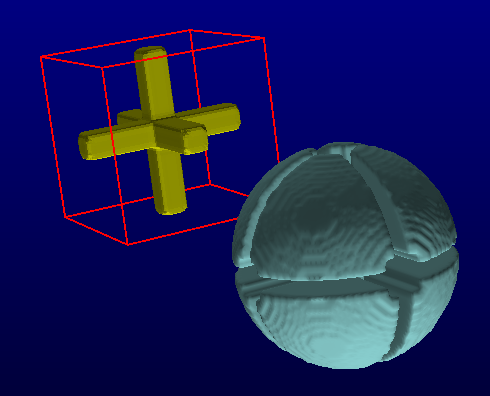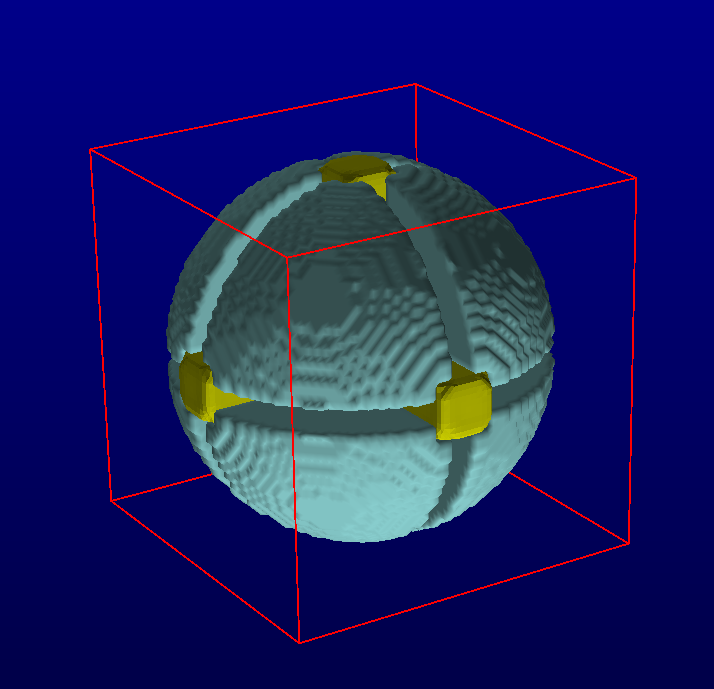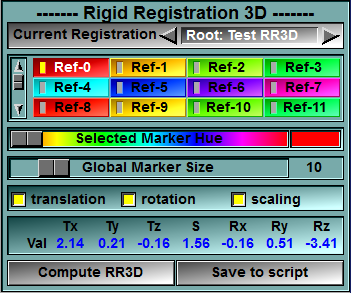|
|
The RR3D module is a new class for sliceOmatic 5.0. This class, "Rigid Registration 3D", enable you to register series of images in 3D. This is a landmark based registration technique. You need to specify landmark points on all the objects that you want to register. the registration is done in 3D, you can allow for translation, rotations and/or scaling.
The registration will be applied to the children of the class. So if the class is present before a Series class, then a transformation will computed for each complete series.
The first child of the RR3D class is the reference object. All the other objects will be aligned according to that one. To compute a translation, you need at least 1 marker on an object, to compute a rotation or a scale factor you need 2. All the objects are aligned must have reference points with the reference object.
The RR3D class is enabled through the 2D Mode: "DB Class management" interface. Once you have an instance of this class in your database tree, a new "Class Registration 3D" button will be present in the Modes menu. This button will open the module's interface. |
Unaligned series
|
|
|
Aligned series |
|||
From the Graphic Interface
|
|
|
|
|
Select which of the instances of the class you want to work on. |
|
Select the current reference point. The current reference point has its button depressed. If you want to add a new reference point, first select the desired point from this list, then click on the desired position on the frames. Clicking on an existing point on the frames will make that point the current reference point.
A light on each button also indicate the reference points that exist on the current frame.
The mouse wheel can be used to change the current reference point.
|
|
|
Marker Hue |
You can change the hue of each reference point individually. The changes of hue will be applied to the current reference point.
|
|
Marker Size |
You can change the size of the reference points markers. The size changes are applied to all reference points.
|
|
You can select the type of transformations that the registration will apply to the frames to align them.
|
|
|
Registration Results |
Display the results of the registration for the current frame. The results include the residual value after the least square computation.
|
|
Compute the registration for all the children of the class using a least square technique on a matrix of all the markers.
|
|
|
Create a file that can be used to re-create the same reference points. |
From the Display Area
The registration points are placed directly on the frames. Or if the display is in 3D, on a 3D geometry.
From the Keyboard
The following keys can also be used while the cursor is over a frame:
|
|
|
|
|
|
Key |
Action |
|
|
|
|
|
|
Del |
Delete the nearest marker. |
From the Command Line
There is no command line or variables directly associated with this class.