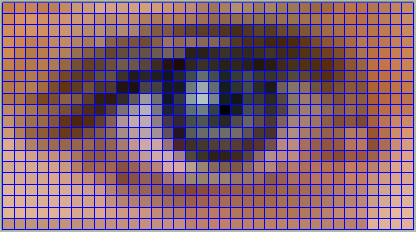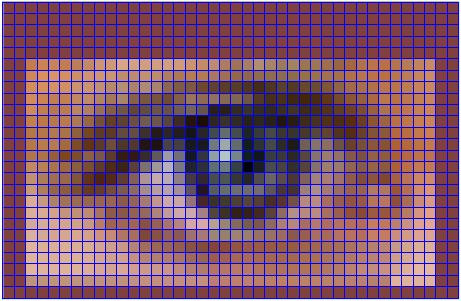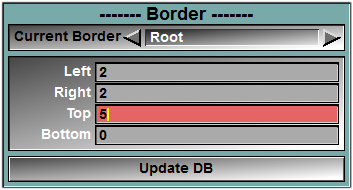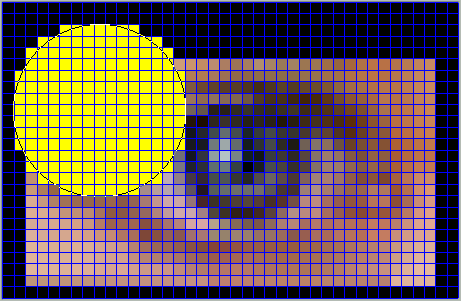The Border module is a new class for sliceOmatic 5.0. This class enable you to add borders around the images. This can be useful if part of the information you want to segment is outside the field of view. Adding a border enable you to extrapolate outside the frame. However, you will not be able to segment directly inside the border area. You will have to first save the new frames (with their borders) as "GLI" images (they will be saved in DICOM format), and then re-load these images in sliceOmatic.
The Border class is enabled through the 2D Mode: "DB Class management" interface. Once you have an instance of this class in your database tree, a new "Border" button will be present in the Modes menu. This button will open the border's interface.
|
|
The Border module is a new class for sliceOmatic 5.0. This class enable you to add borders around the images.This can be useful if part of the information you want to segment is outside the field of view. Adding a border enable you to extrapolate outside the frame.
However, you will not be able to segment directly inside the border area. You will have to first save the new frames (with their borders) as "GLI" images (they will be saved in DICOM format), and then re-load these images in sliceOmatic.
The Gradient Amplification class is enabled through the 2D Mode: "DB Class management" interface. Once you have a mixer in your database tree, a new "Border" button will be present in the Modes menu. This button will open the border's interface. |
Original Images
|
|
|
With borders |
|||
From the Graphic Interface
|
|
|
|
|
Select which of the instances of the class you want to work on. |
|
Left |
Enter the desired size (in pixels) for the 4 borders. You can directly type in the desired values, or you can increase/decrease these values with the mouse wheel or with the "Page Up", "Page Down", "Home" and "End" keys.
|
|
Right |
|
|
Top |
|
|
Bottom
|
|
|
Clicking on this button will apply these borders to the selected images. |
Tagging inside the border
|
|
You can not tag pixels inside the border area.
The pixel in the border area have a GLI value of "invalid" and can not be tagged.
|
|
|
|
However, you can save the frames with their borders using the "Save GLI Files" option from the "File" menu. The frames will be saved as DICOM images. These saved files will include the border.
|
|
|
|
When you re-load these new DICOM frames in sliceOmatic, the pixels from the border area are now part of the image. They have a GLI value of "Outside" and are assigned the default "outside" color. But you can now tag these pixels.
Note
|
|
From the Display Area
There is no Display Area interaction specific to this class.
From the Keyboard
There is no keyboard interface specific to this class.
From the Command Line
There is no command line or variables directly associated with this class.