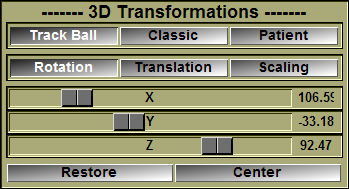This tool enables you to have a more precise control on the transformation matrix used to position the 3D Camera. The transformations applied with the mouse in the associated windows are immediately reflected here. Any modification to the matrix done with this tool will immediately affect the geometries in the associated windows.
From the Graphic Interface
|
|
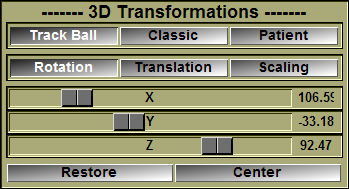
|
|
Mode Track Ball
|
 The left mouse button activates the trackball rotations. The mouse controls a point on the surface of a sphere anchored in the center of the 3D window. Moving the mouse drags the point and thus rotates the sphere around its center. The right mouse button activates the translations. The mouse motion drags the objects vertically and horizontally in the plane of the 3D window. The middle mouse button (or both the left and right) activates the scaling. The horizontal mouse motion controls the objects’ scaling. The left mouse button activates the trackball rotations. The mouse controls a point on the surface of a sphere anchored in the center of the 3D window. Moving the mouse drags the point and thus rotates the sphere around its center. The right mouse button activates the translations. The mouse motion drags the objects vertically and horizontally in the plane of the 3D window. The middle mouse button (or both the left and right) activates the scaling. The horizontal mouse motion controls the objects’ scaling.
|
|
Mode Classic
|
 The left mouse button activates the rotations. The vertical mouse motion will rotate the objects around the windows’ horizontal axis. The horizontal mouse motion will rotate the objects around the window’s vertical axis. The right mouse button activates the translations. The mouse motion drags the objects vertically and horizontally in the plane of the 3D window. The middle mouse button (or both the left and right) activates the scaling. The horizontal mouse motion controls the objects’ scaling. The left mouse button activates the rotations. The vertical mouse motion will rotate the objects around the windows’ horizontal axis. The horizontal mouse motion will rotate the objects around the window’s vertical axis. The right mouse button activates the translations. The mouse motion drags the objects vertically and horizontally in the plane of the 3D window. The middle mouse button (or both the left and right) activates the scaling. The horizontal mouse motion controls the objects’ scaling.
|
|
Mode Patient
|
 In this interface mode, only the horizontal mouse motion is used, and all transformations are done in the patient axis system. Thus, a “z” rotation is a rotation around the patient’s head to foot axis. Each of the mouse buttons controls the rotation of the objects around one of the patient’s axis. The left button activates the “x” axis rotation, the middle button the “y” axis rotation and the right button the “z” axis. Each combination of 2 buttons controls the translation of the objects along one of the patient’s axis. The middle and right buttons activate the “x” translation, the left and right buttons the “y” translation and the left and middle buttons the “z” translation. Pressing all 3 mouse buttons at once activates the scaling. In this interface mode, only the horizontal mouse motion is used, and all transformations are done in the patient axis system. Thus, a “z” rotation is a rotation around the patient’s head to foot axis. Each of the mouse buttons controls the rotation of the objects around one of the patient’s axis. The left button activates the “x” axis rotation, the middle button the “y” axis rotation and the right button the “z” axis. Each combination of 2 buttons controls the translation of the objects along one of the patient’s axis. The middle and right buttons activate the “x” translation, the left and right buttons the “y” translation and the left and middle buttons the “z” translation. Pressing all 3 mouse buttons at once activates the scaling.
|
|
Rotation
|
The X/Y/Z sliders control the surfaces’ rotation around their axis. The rotations are applied in the following order: X then Y then Z.
|
|
Translation
|
The X/Y/Z sliders control the surfaces’ translation along their axis.
|
|
Scaling
|
The X slider is used to control the surfaces’ scaling factor.
|
|
X/Y/Z Sliders
|
Control the rotation/translation or scaling applied to the transformation matrix.
|
|
Restore
|
Reinitialize all transformation matrices and center all currently visible surfaces in the 3D window. (A surface is visible if its shading is either line, flat or smooth.)
|
|
Center
|
Center the visible surfaces in the 3D window.
|
From the Display Area
The mouse is used to manipulate the 3D objects as described earlier.
From the Keyboard
There is no keyboard interface specific to this tool.
From the Command Line
A list of the commands available for this tool can be found in the "SliceO_Tool\3D Transform.dll" section of Appendix B.