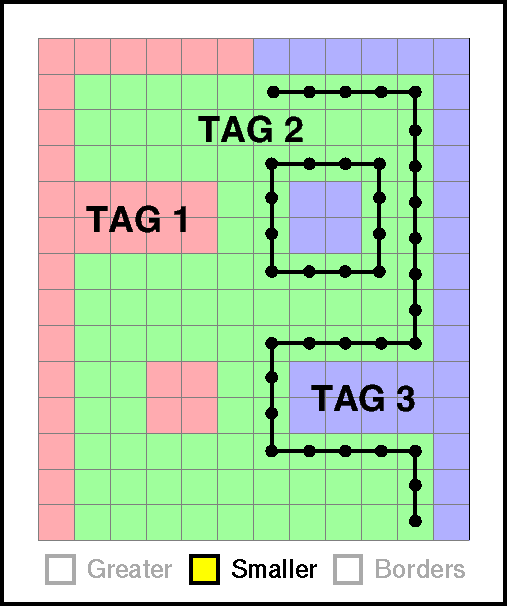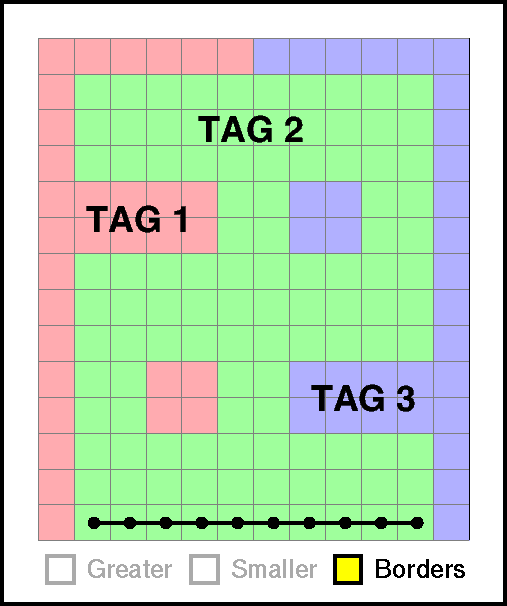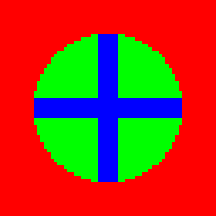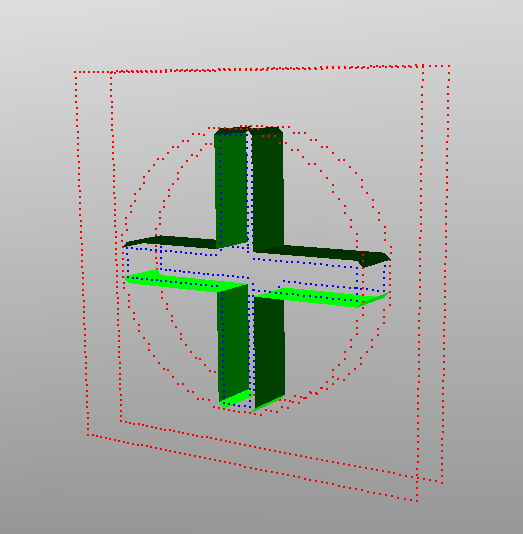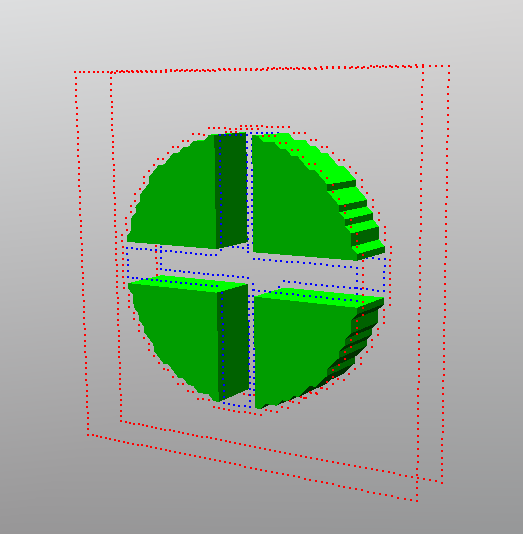In this mode, you create 3D polygonal surfaces from the TAG images you created with the TAG Module.
In TomoVision’s algorithm, the center of each voxel is considered as a potential node for the reconstructed surface. If this node lies on the border between 2 tag values, it will be used to anchor the surface’s polygons. It is also possible to use a sub-sampling of the voxels to limit the number of polygons. When using a sub-sampling, even though the creation of the geometry uses one in N voxels, a subsequent optimization phase replaces the polygons nodes close to the tag borders using all the voxels values.
|
|
The following images show the reconstruction of a 8 nodes cube using a) the TomoVision algorithm. b) the Lorensen algorithm |
|
|
|
|
Using sub-sampling for the x, y or z directions will decrease the number of polygons created. One point in N will be considered. Once the polygons are created, the geometry will be expanded using all the image’s voxels. The polygons’ nodes will be moved on the actual border between the tags, regardless of the sub-sampling value. So even though sub-sampling reduces the polygon count, it does not affect too much the surface's contour.
This example shows 2 Meshes created with the TomoVision algorithm: Using sub-sampling = 1 (in blue, 14524 polygons) and sub-sampling = 8 (in yellow, 444 polygons) |
|
Note:
|
|
|
From the Graphic Interface
|
|
|
|
Select the current Tag value
|
|
|
These buttons control the surface creation conditions. For each selected Tag value, a surface will be created on the border of a Tag pixel if: •The Tag value is greater than the Tag value of its neighbour •The Tag value is smaller than the Tag value of its neighbour •The Tag value is on the border of the volume
|
|
|
The number of polygons created is controlled by the sub-sampling, but the polygons’ contour will use ALL the voxels
|
|
|
Clicking this button will cause sliceOmatic to compute the 3D shell around all the selected Tags |
Example of reconstructions with different conditions.
|
|
|
|
|
|
|
The original TAG image: Outside = TAG 1, circle = TAG 2, cross = TAG 3
|
Shell of TAG 2 with the condition Greater |
Shell of TAG 2 with the condition Smaller |
|
|
|
|
|
|
|
Shell of TAG 2 with the condition Border |
Shell of TAG 2 with the condition Greater & Smaller |
Shell of TAG 2 with the condition Greater & Smaller & Border |
From the Display Area
There is no Display Area interaction specific to this mode.
From the Keyboard
There is no keyboard interface specific to this mode.
From the Command Line
System Variables defined in this library:
|
|
$SHELL_LORENSEN_MODDE |
(U8) |
Shell reconstruction mode. This is a bit field with the values:•x01 = Mode Outside •x02 = Mode Inside •x04 = Mode Border |
|
|
$SHELL_TOMO_MODDE |
(U8) |
|
|
|
$SHELL_TOMO_SUBSAMPLING |
(A,U16) |
Array of 3 sub-sampling values (x,y and z). Sub-sampling values goes from 0 (no sub-sampling) to 10 (1 pixel every 10).
|
Commands recognized in this library:
Shell: Mode (inside|outside|border) (on|off)
Change the value of the specified bit in both $SHELL_LORENSEN_MODE and $SHELL_TOMO_MODE.
Shell: Sampling (x|y|z) value
Assign values to the x,y and z components of the $SHELL_TOMO_SUBSAMPLING array.
Shell: Compute (TomoVision|Lorensen)