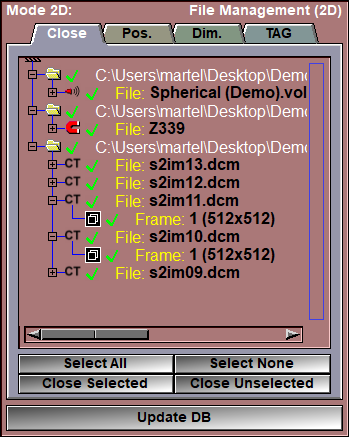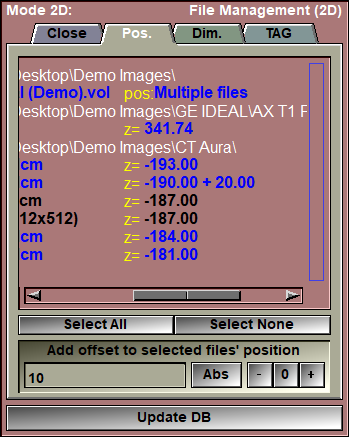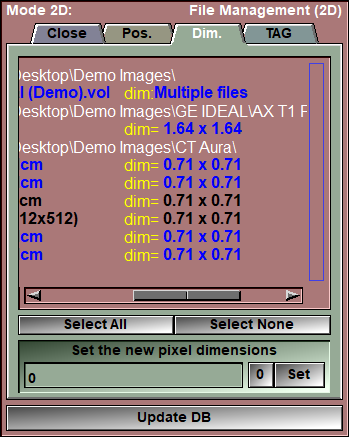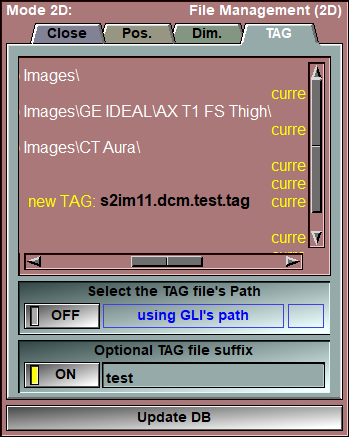In this mode you can close files, change the default position of frames, assign new pixel dimensions for image formats that do not have this information, and associate TAG files to the original GLI files.
From the Graphic Interface
|
Sub-Modes |
The File Management mode has 4 sub modes: Close, Position, Dimensions and TAG files.
|
|
In this sub-mode you can close files you do not want to use anymore.
Pressing the "Delete" key while the cursor is over an item will automatically mark it as close. The item will then be removed from the database tree, but the file is still in memory. You can still bring it back to the database tree by re-selecting the file and updating the database.
The files will only be removed from memory when they are marked for closing and you click on the "Update DB" button.
|
|
|
|
|
|
Select All |
Select all the files
|
|
Select None |
De-select all the files
|
|
Close Selection |
Close all the selected files
|
|
|
|
|
In this sub-mode you can change the "depth" of a frame.
|
|
|
|
|
|
Select All |
Select all the files
|
|
Select None |
De-select all the files
|
|
Position value |
Enter a numerical value to be used as offset for the frames
|
|
Abs or Inc |
Clicking this button will toggle the mode between "Abs" and "Inc". In "Abs" mode, the position offset value will be added "as is" to all selected files. In "Inc" mode, the offset value is incremented before being added to each selected files. For example, with 3 selected files and a value of "10", for the "Abs" mode, clicking "+" will produce offsets of "10", "10" and "10". in The "Inc" mode the offsets will be "10", "20" and "30".
|
|
+ (Add) |
Add the value to the current position for all selected frames
|
|
0 (Reset) |
Reset the position of the frames to their initial values
|
|
- (Subtract) |
Subtract the value from the current position for all selected frames
|
|
|
|
|
In this sub-mode you can change the pixel dimensions of a frame (both horizontal and vertical dimensions will be equal though).
|
|
|
|
|
|
Select All |
Select all the files
|
|
Select None |
De-select all the files
|
|
Dimension |
Enter a new value for the pixel's dimension. This value will be applied to both horizontal and vertical dimensions.
|
|
0 (Reset) |
Reset the dimensions of the pixels to their initial values
|
|
Set |
Set the pixel (horiz and vert) dimensions of the selected frames to the specified value.
|
|
|
|
|
In this sub-mode you can specify the TAG file associated with each GLI files.
|
|
|
|
|
|
TAG Path |
If set to "ON", you can specify the path of the associated TAG files for all selected files. By default, when "OFF" the TAG files are in the same directory as the GLI files, but with this option you can place the TAG files in a different directory.
|
|
TAG Suffix |
If set to "ON" you can add a suffix value to the TAG file's names. This is useful if you want to have different TAG files for the same GLI images (ex: you do a multi user study, each user can have his own suffix).
|
|
Update DB |
The database tree is recomputed using the new file information. |
From the Display Area
You can change the file's selection by selecting classes and frames from the display area. Pressing the "Delete" key while the cursor is over a frame will remove the frame from the database tree and mark the associated file for deletion.
From the Keyboard
The following keyboard key can be used while in this module:
|
|
|
|
|
|
Key |
Function |
|
|
|
|
|
|
Delete |
If the cursor is over a frame in the display area or an item in the file list, then pressing the "Delete" key will remove the frame from the database tree and mark the associated file for deletion. |
From the Command Line
There are no command lines specific to this mode.