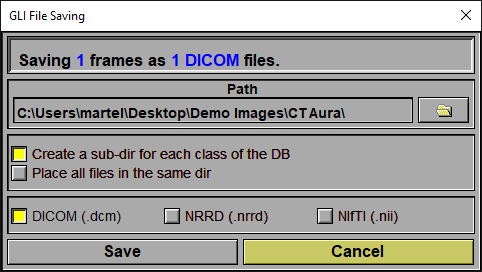The Save GLI Files
Pressing this button will cause sliceOmatic to save all selected modified GLI (Grey Level Images) files.
When clicking the "Save GLI files" button, a popup will open with some options for you to chose.
•You can specify the path where the images are to be save.
•You can create a tree of "clases".
•You can save the files in DICOM, NRRD or NIfTI format.
•If your dataset is a 3D volume, you can also have the otion of creating one or multiple files.
|
|
|
Note:
|
|
|
License:
|
|
|