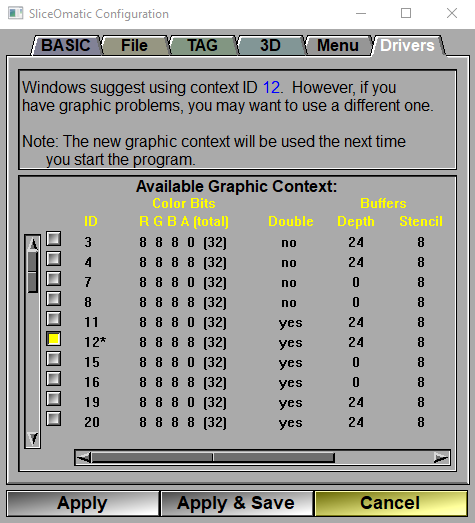One of the first things that sliceOmatic does is ask Windows for a graphic context to talk to your graphic card. SliceOmatic specifies its needs (at least 16 bits of colors, a depth buffer, a stencil buffer and preferably a double buffer and an overlay buffer) and Windows returns what it believes is the best context to fulfill these needs. However, sometimes the context returned by Windows is not the best choice.
If you experience graphic problems, it may be due to a bad driver. If this is the case you should:
•Download and install the latest drivers available from the manufacturer of your graphic card.
•If that did not solve the problem, you can select a new context ID from the available contexts presented in the list.
|
|
|
No double buffer |
If your experiencing problems with the double buffer mode, set this flag.
|
No glDrawPixels |
For some reason, the very usefull "glDrawPixel" is now deprecated. SliceOmatic have made heavy use of this function for the past 30 years!. Most drivers still support it , but If it create problems for you, you can set this flag.
|
|
Context ID List |
This is the list of all the available graphic contexts that meet the minimum requirements asked for by sliceOmatic. The list shows you the characteristics of each context. These are:
|
|
ID |
The context ID number used by Windows to identify this context. The context proposed by Windows is identified with a “*”.
|
|
Color Bits |
The number of bits used for each color component: R, G, B and A (the transparency). The total number of bits is shown in parenthesis. SliceOmatic does not really use the buffer, so any context that has 8 bits of RGB colors would work.
|
|
Double Buffer |
Presence or absence of a double buffer. The double buffer helps reduce the image flickering when sliceOmatic redraws its screen. Select a context with a double buffer if it is available.
|
|
Depth Buffer |
This buffer is used to compute the back-face elimination in 3D graphics. It is also used for the MIPS computation. The usual values for this buffer are 16, 24 or 32 bits. You should select a context with at least 24 bits of depth buffer.
|
|
Stencil Buffer |
This buffer is used to display information and some tools on top of the images. SliceOmatic needs at least 4 bits of stencil.
|
|
Stereo Buffer |
The stereo buffer is used to create 3D effect with time multiplex liquid crystal glasses (such as “Crystal eyes”). This option is rarely supported by graphic cards, so don’t be disappointed if your card does not have a stereo buffer. You need to select a context with stereo buffer if you want to use the “Shutter” option in 3D viewing. If you do not have a stereo buffer, you will still be able to use the “Red/Blue” option to obtain a 3D effect with anaglyphic glasses.
|
|
Overlay Buffer |
This buffer can also be used to display information on top of the images. It is a much better way of doing it than the stencil buffers. Unfortunately, almost no graphic card supports the overlays anymore. So for the time being, sliceOmatic has stopped using the overlay buffers. The overlay information is still being displayed in the Context ID list, but that’s more for sentimental reason than anything... You do not need any overlay planes to run sliceOmatic. |
Note:
|
|
|