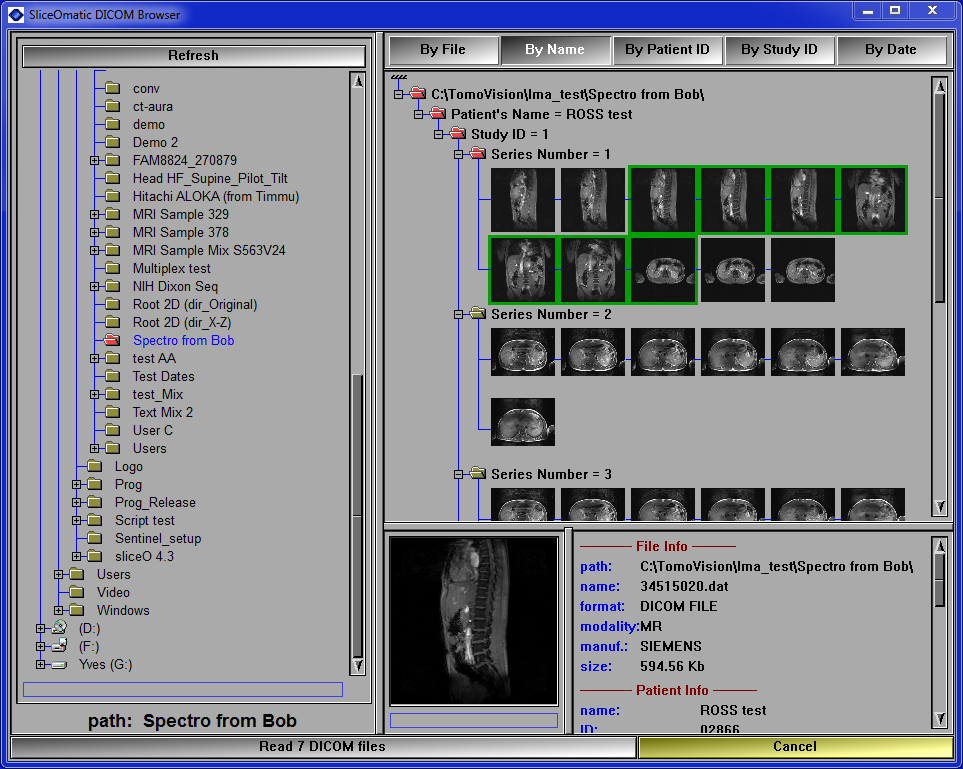The DICOM Browser
The DICOM browser is a sub-set of the Medi Browser. It is restricted to DICOM files. It will be slightly faster than the Medi browser and also use less memory than the Medi browser.
Note:
|
|
|
|
|
|
The user select a directory from the directory selection window on the left of the interface. The program will then parse the selected directory and its sub-directories for DICOM files. It will create sorting trees based on the sorting criteria provided by the program for all the DICOM files in the selected directory.
Note:
|
|
|
These trees can be viewed in the selection window. An icon will be displayed for each DICOM file in the tree. Icons for the files are read in a background thread of the program. If the file's icon has not yet been read, a red box is displayed instead. If a file contain more than one image, the icon will be of the first image in the file, and the icon will also represent a stack of images.
|
|
|
|
|
|
|
|
Icon not loaded yet |
Normal Icon |
Selected Icon |
Multiple images in a file |
You can change the default icon size with the "+" and "-" keys. The default icon size is 64x64, but it can be changed from a range of 16x16 to 128x128. Changing the icon size cause the program to dismiss all previously computed icons and re-load and compute them.
Each tree is structured according to different sorting criteria. The list of buttons at the top of the window enable you to display each of these trees.
The "By File" tree display the directory tree. Its root will be the selected directory. It will display all the directory structure under that root, with all the DICOM files inside each of the sub-directories.
All the other sort trees are created using specific tags in the DICOM file. The default trees are defined in the file "Browser_ini.scp" in the installation directory. For each level in the trees, multiple criteria can be used to sort the files. They are listed here in decreasing order of priority. This mean that if the first criteria used to sort 2 files yield the same result, then the second one is examined, etc....
The "By Name" tree has 4 levels:
•The patient name (0010,0010 ), and the patient sex (0010,0040)
•The study ID (0020,0010) and the image's modality (0008,0060).
•The series number (0020,0011), the series description (0008,103E), the image comment (0020,4000) and the image type (0008,0008).
•The acquisition number (0020,0012), instance number (0020,0013) and position in 3D space.
The "By Patient ID" tree has 4 levels:
•The patient ID (0010,0020 )
•The study ID (0020,0010) and the image's modality (0008,0060).
•The series number (0020,0011), the series description (0008,103E), the image comment (0020,4000) and the image type (0008,0008).
•The acquisition number (0020,0012), instance number (0020,0013) and position in 3D space.
The "By Study ID" tree has 3 levels:
•The study ID (0020,0010) and the image's modality (0008,0060).
•The series number (0020,0011), the series description (0008,103E), the image comment (0020,4000) and the image type (0008,0008).
•The acquisition number (0020,0012), instance number (0020,0013) and position in 3D space.
The "By Date" tree has 4 levels:
•The study date (0008,0020 ), and the series date (0008,0021)
•The study ID (0020,0010) and the image's modality (0008,0060).
•The series number (0020,0011), the series description (0008,103E), the image comment (0020,4000) and the image type (0008,0008).
•The acquisition number (0020,0012), instance number (0020,0013) and position in 3D space.
Files can be selected by clicking on them or their parent icons in the sorting tree. Selected icons will have a green border. Clicking on an icon of a tree branch will select all the files under that branch in the hierarchy. The "Shift" and "Ctrl" keys can also be used when selecting files. If the "Shift"t key is pressed, then all the files between the previous click and the current one will be selected. If the "Ctrl" is pressed, then the file under the cursor will be added to the selection if it was not already selected, or removed from the selection if it was. You can also select multiple images by dragging a selection box over the icons. All the icons that touch the selection box will be selected. If the selection box include the icon for a tree branch, all the files in that branch are selected. If the "Ctrl" key is pressed while you drag a selection box, the files inside the box will be added to the current selection.
From these trees you can select one or multiple files. The selected files will be displayed in the preview window along with a text description of the main parameters of the file (patient name & ID, number of pixels, pixel dimensions...). If multiple files are selected a slider under the preview window will enable you to select which of the selected files will be previewed. If one of the selected file contain multiple images, then the slider can be used to view all the images in the file.
The user can then use the "read x DICOM files " button from the menu to read the selected files in sliceOmatic.
The browser can be closed by pressing the "Cancel" button in the menu or pressing the "Esc" key while the cursor is over the program, or by clicking on the close icon in the title bar.
Note:
|
|
|
You can change the default sorting trees with a "Browser.scp" file placed in the user's directory (c:\users\user_anme\AppData\Roaming\TomoVision). this file must contain a number of "browser: DICOM" commands. The first one has 2 arguments following the "DICOM" string: the id of the tree and the new title of the tree. The next commands have 3 to 4 arguments giving the id of the tree, the depth of the test and the test itself, either as a parameter name or the 2 element of a DICOM tag. You can have multiple sorting parameters for each depth of each trees, they will be used in the order they are provided.
Example:
|
|
; --------------------------------------- ; --- replace the sorting tree #3 ------- ; --------------------------------------- browser: DICOM 3 "By Acquisition" browser: DICOM 3 0 0010 0010 ; (0010,0010) = patient name browser: DICOM 3 1 0020 0012 ; (0020,0012) = acquisition number browser: DICOM 3 2 0020 0013 ; (0020,0013) = image number browser: DICOM 3 2 pos_d ; image position in 3D space
|
|
|
A Browser_DICOM.ini file to replace the "By Study ID" tree |