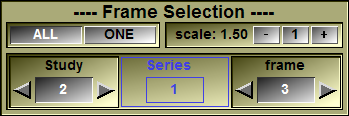With this tool, you control the images shown in the Display Area. You can change the scale of the displayed images, select the current image being displayed, or choose to display all the images.
From the Graphic Interface
|
|
|
|
These buttons are used to toggle the Display Mode of the images in the Display Area between Mode One (one image is displayed) and Mode All (all the images are displayed). For more information on these modes, refer to Display Area: The 2D Window. Pressing the space-bar will also toggle between these modes.
|
|
|
You control the size of the images with these buttons. The current scale factor being displayed is either a negative number, the shrink factor, in Mode All, or a positive number, the magnification factor, in Mode One.
The "+" and "-" buttons: Clicking on the "+" or "-" buttons will increase or decrease the size of the images in the Display Area. Pressing the "+" or "-" keys on the keypad will have the same effect.
|
|
|
The program will look through the entire database tree to locate nodes that have more than 1 child. The classes associated with these children will each have a tool in the list.
Each tool that represents a class in the current branch of the tree that has more than one instance will be enabled. If a class has a tool in the list but does not have more than one instance in the current branch, it will be disabled.
For example, with the default "Root/Study/Series/Frame" tree: •If you have more than 1 study under the root, then there will be a tool to select the studies. •If you have only 1 series under the current study, then there is not tool for the series. However, if under a study other than the current one there is more than 1 series, then there will be a series tool but it will be disabled. •If you have more than 1 frame under the current series, then you have a tool to select the frame. |
From the Display Area
The values displayed in the interface will reflect the mode of the selected window (Mode One or Mode All), the scaling of the currently selected group and the study, group and image number of the image under the cursor.
The following commands can also be mapped to keyboard keys as a shortcut:
|
|
|
|
|
|
Key map |
Action |
|
|
|
|
|
|
Space
|
Toggle the display mode for the current 2D window between Mode ONE and Mode ALL |
|
|
"=" & PAD_PLUS |
Increase / decrease the magnification of the selected image(s) |
|
|
"-" & PAD_MINUS |
|
|
|
PAGE_UP |
Go to the next / previous frame of the current class |
|
|
PAGE_DOWN
|
|
|
|
HOME |
Change the frames by changing the current branch of the tree (change the parent of the current frame) |
|
|
END
|
|
|
|
INSERT |
Change the frames by changing the current branch of the tree (change the parent of the parent of the current frame) |
|
|
DELETE
|
From the Command Line
System Variables defined in this tool:
|
|
$FRAME_SCALING |
(F32) |
Scaling factor to apply when increasing or decreasing images (Default = 1.5) |
Text commands defined in this tool:
Frame: Scale (value|inc|dec)
Change the scaling factor for all the selected frames
Frame: Current (value|inc|dec)
Change the current frame by selecting one of the children of the current parent of the current frame.
Frame: Offset Pos x y z
Offset the position of the current frame.
Frame: Offset d value
Offset the position of the current frame by adding an offset value in the "z" direction.
Frame: Offset t value
Change the time value of the current frame.
Frame: Parent (value|inc|dec)
Frame the current frame by making one of the parent class the current class.
Frame: Frame value
Change the current frame by selecting one of the frames of all the available frames. This command enable to go through all the frames in the DB.
example:
|
|
for $cur in ( $FRAME_LIST ) { echo: Frame -> $cur frame: frame $cur } |
||