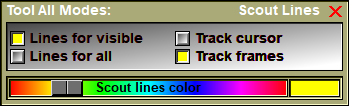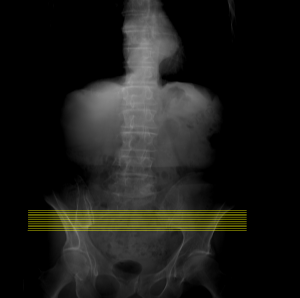This tool enable you to display a line representing the position of a frame in all the other frames that that frame crosses. It will also enable you to visualize in real-time the current position of the cursor in all the other frames. And finally you can select the current frame by pointing at it in the scout image.
Note:
|
|
|
From the Graphic Interface
|
|
|
|||||||||
|
The Scout Lines tool offer you 3 options:
Note:
|
||||||||||
|
You can modify the color associated with the scout lines with the slider. |
From the Display Area
In mode "Track frame", moving the cursor over the selected 2D window will cause the current frame in all other windows to track the cursor.
In mode "Track frame", Clicking the mouse key when the cursor is over a geometry in a 3D window, will cause the current frames in all windows to track the point on the geometry that is under the mouse.
In all modes, pressing the "." key, will cause the current frame in all windows to change to the frames that contain the cursor.
From the Keyboard
|
|
|
|
|
|
Key map |
Action |
|
|
|
|
|
|
. |
"." has been mapped to the command: "Scout: Select".
Pressing the "." key while over a scout will change the current frame of a group to the frame at the corresponding position on the scout. An example of use of this option, if you have a set of axial slices and a scout, is to have 2 window open. In one window you show the scout image, the other window is in display Mode One and displaying one of the axial frames. Pressing "." while over the scout will change the frame in the second window to the matching axial slice.
|
|
|
, |
"," has been mapped to the command "Scout: mode 0x08".
Pressing the "," key will toggle the mode "Track Frames". |
From the Command Line
Text commands defined in this tool:
Scout: Mode bit_field
Toggle the the current scout line mode:
0x01 = "Lines for visible frames"
0x02 = "Lines for all the frames"
0x04 = "Track cursor"
0x08 = "Track frames"
Scout: Select
Activating this command while over a scout will change the current frame of a group to the frame at the corresponding position on the scout. If the cursor is over a geometry in a 3D window, the program compute the position on the polygons under the cursor, and change the current frames to the frames that contain that position in their image plane.
Note:
|
|
|