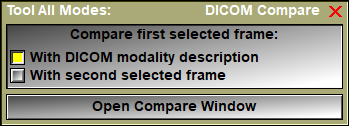This tool enable you to see the DICOM content of the frames. This is useful if you use classes such as the Multiplexer or the Mixer that need to differentiate and associate images based on their DICOM tags.
 The tool offer you two options: You can compare the DICOM tags of the first frame selected with the DICOM description for that modality, or you can compare the tags from the first two selected frames. The results of the comparison will be displayed in a window that has 4 panes.
The tool offer you two options: You can compare the DICOM tags of the first frame selected with the DICOM description for that modality, or you can compare the tags from the first two selected frames. The results of the comparison will be displayed in a window that has 4 panes.
•An horizontal text pane
The 3 other panes are linked together. Each tag in the frame will have data in the 3 panes:
•The tag reference number displayed as "(group,element)" preceded by an icon representing the type of the tag. If the tag is a sequence, then a "+" enable you to expand that sequence.
•The tag textual description (this pane is collapsed at startup)
•The tag's values.
Depending on whether you compare a frame with the modality description or with another frame, the information will be displayed a little bit differently.
If you are comparing with the modality description:
•The tags that are present in the modality description but not in the frame will be displayed in blue.
•The tags that are in the frame bit not in the modality description will be displayed in yellow
•The tags that are present in both will be displayed in black.
If you are comparing 2 frames:
•The tags that are identical in both frames will be displayed in blue.
•The tags that are different will be displayed in black.
You can click on a line to highlight it. It will be displayed in bold.
Note:
|
|
|
From the Graphic Interface
|
|
|
|
You can chose to compare the frame with the modality description or with another frame.
|
|
|
Open the comparison window. If the window already exist and you change the frame selection or the mode selection, you can click on the button to refresh the comparison window. |
From the Display Area
There is no Display Area interaction specific to this tool.
From the Keyboard
There is no keyboard interface specific to this tool.
From the Command Line
There is no command line for this tool.