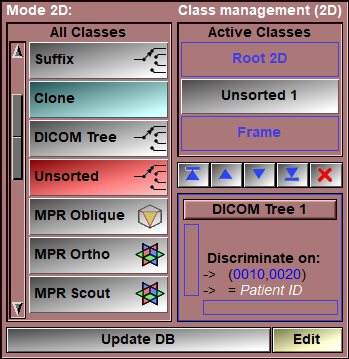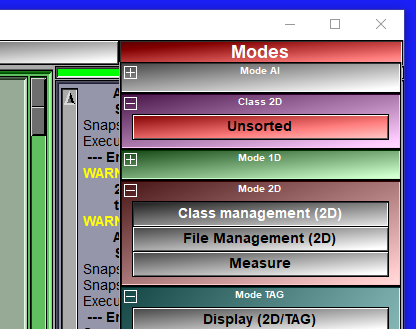Most classes in sliceO sort their children according to their position in space (if the children are frames) or alphabetically (if children are studies or series). By default, the "Unsorted" class sort its children according to the time they have been read into sliceO. The oldest in will be the first. Also, if desired, this order can be changed with the graphic interface for this module.
|
|
|
|||||
You can also use the "Make 3D" option to assign offsets to the slice position.
You can also use the "Rename Files" to assign new names, that reflect the re-ordering of the frames, to the original GLI files (and their TAG counterparts). You can assign a name to the Unsorted class by clicking on its current name in the display area while the class interface is active.
The unsorted class is enabled through the 2D Mode: "DB Class management" interface.
This class can be useful if you want the frames to be in an order you control, or if the original position information was erroneous.
From the Graphic Interface
|
|
|
|
Select which of the instances of the class you want to work on.
|
|
|
Select the children of the unsorted class that you want to move. Pressing the "Delete" key wile the cursor is over the list will remove the current child from the class.
|
|
Top/Up/Down/Bottom
|
You can change the order of the children of the unsorted class with these buttons.
|
|
Each unsorted instance is associated with a "slice Spacing" value. When all the instance at the level above the frames have their "Slice Spacing" value different than 0, then the "Make 3D" button become available. To assign a new "Slice Spacing" value, just type it in the window.
|
|
|
When this button is available, clicking it will assign offset values to all the frames. These offsets are used to place the frames in 3D space. The frame position are compute along the orthogonal direction of the frame plane.
The offsets are compute sequentially with: •The first frame in the first instance of the Unsorted class has no offset (it's position is kept "as is"). •The offset of the next frame is computed so that its original position value, plus the offset, will give a new value equal to the position of the previous frame plus the slice spacing. Thus, all slices will be equally space in 3D.
If you have multiple instances of the Unsorted class (created by dragging frames on the class icon), you can have different slice spacing for group of slices.
These offsets can be viewed in the "DB File Management". they will be saved to the script if you use the "Script save as" option.
|
|
|
This option enable you to either copy or move the original files to a new directory with new file names that reflect the new sorting order present in the "Unsorted" instances. The file names will be composed of the name of the "Unsorted" instance plus a 3 digit counter that start at 1 for each instance of the class.
This option is not available if one of the files in the database contain multiple frames. |
From the Display area
While the module's graphic interface is active, you can also re-order the children of the class by clicking on the frames and dragging them to their new position within the class.
You can also rename the class by clicking on its current name. But only while the class interface is active.
If you drag a frame on the icon of the class, then a new instance of the class will be created and the frame will be moved to that new instance.
If you have multiple instance of the class, dragging the icon of one instance on the icon of another instance will re-sort the instances so that the dragged one will be just prior to the target one.
Note:
|
|
|
From the Keyboard
The following commands can also be mapped to keyboard keys as a shortcut:
|
|
|
|
|
|
Key map |
Action |
|
|
|
|
|
|
"DELETE" |
Remove the frame under the cursor from the class. The frame is not actually deleted from the database. You can get it back from the "DB File Management" mode. |
From the Command Line
There is no command line for this class.