The CSV Browser
The CSV browser is used to select "Comma Seoarated Values" file to read in sliceOmatic.
The user select a directory from the directory selection window on the left of the interface. The program will then parse the selected directory and its sub-directories for CSV files. It will create sorting trees based on the sub-directory of the selected directory.
Note:
|
|
|
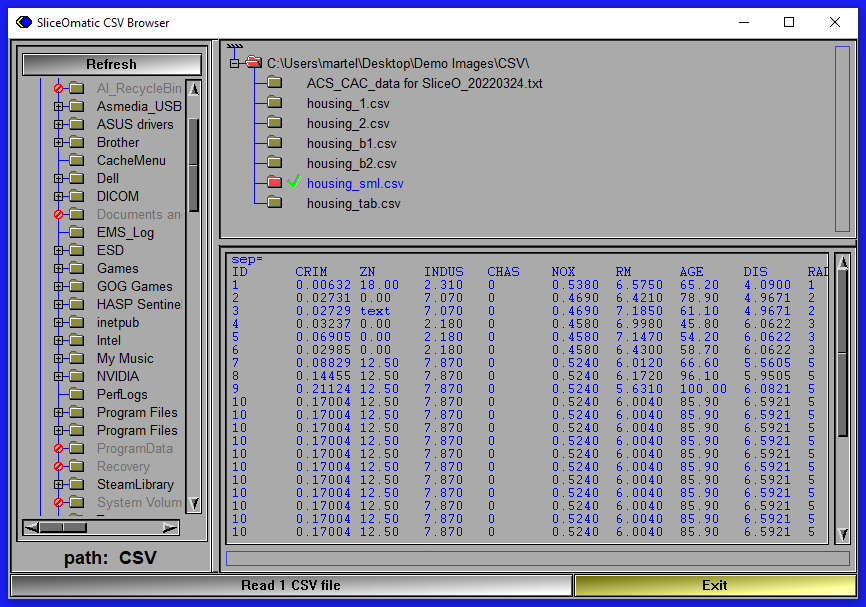
The tree can be viewed in the selection window.
Files can be selected by clicking on them or their parent icons in the sorting tree. Selected icons will have a green border. Clicking on an icon of a tree branch will select all the files under that branch in the hierarchy. The "Shift" and "Ctrl" keys can also be used when selecting files. If the "Shift"t key is pressed, then all the files between the previous click and the current one will be selected. If the "Ctrl" is pressed, then the file under the cursor will be added to the selection if it was not already selected, or removed from the selection if it was. You can also select multiple images by dragging a selection box over the icons. All the icons that touch the selection box will be selected. If the selection box include the icon for a tree branch, all the files in that branch are selected. If the "Ctrl" key is pressed while you drag a selection box, the files inside the box will be added to the current selection.
From these trees you can select one or multiple files. The selected files will be displayed in the preview window. If multiple files are selected a slider under the preview window will enable you to select which of the selected files will be previewed.
The user can then use the "read x CSV files " button from the menu to read the selected files in sliceOmatic.