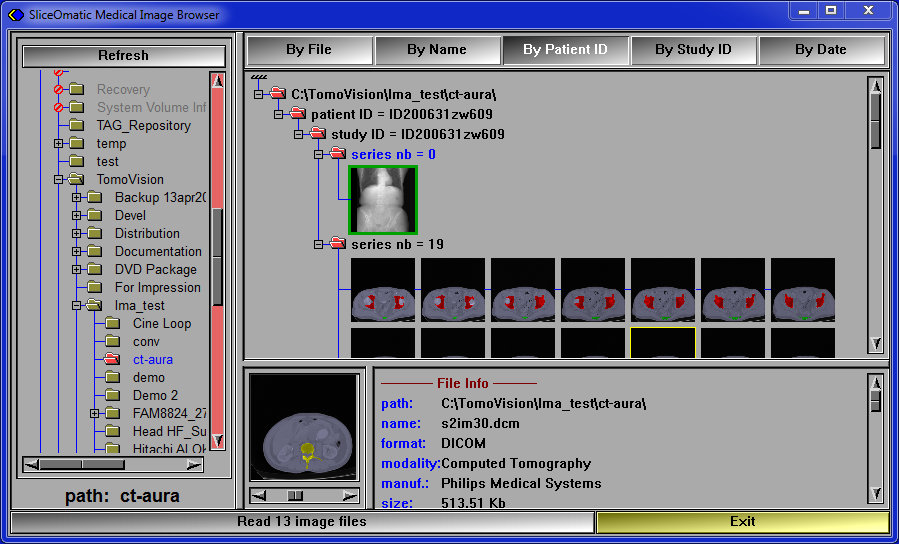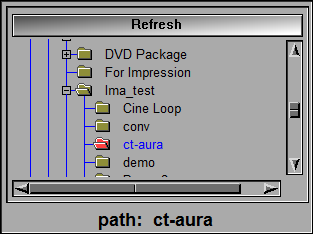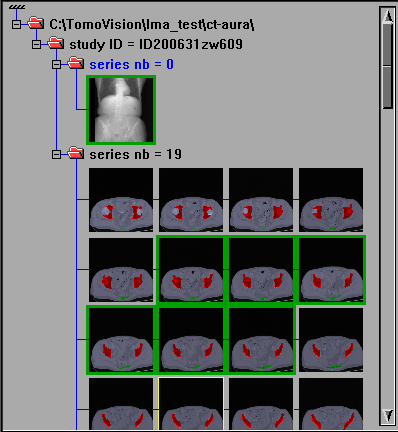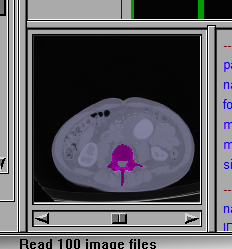|
|
|
|
|
|
•From the directory tree on the left hand side, select the directory where your study reside. If the study is in multiple directories, select the root directory for that study, the browser will look in all the sub-directories of that root. |
|
|
|
•You can use the sorting buttons on the right hand window to sort the files in the target directory by Patient name, ID, Acquisition type or date.
|
|
|
|
•Select the files you want to read in sliceOmatic.
For this you can: oClick on the icon of the desired study to select all the files in all the series of that study. oClick on the icon of a series to select only the files of that series. o"Ctrl" click on a the icon of a study or a series or a specific file add it or remove it from the selection. oYou can also use "Shift" click to select all the files between the previous and the current click. Click on the first file, then while pressing "Shift" and click on the last file. All the files from the first to the last will be selected. oYou can also use the mouse to drag a selection box. All the files touching the box will be selected.
|
|
|
|
You can preview the selected files by scrolling the slider under the preview window.
|
|
|
|
•Click on the "Read "x" DICOM files" button to read the files in sliceOmatic. |
|
|
|
•Click on the "Exit" button to close the browser's window. |
|
Note:
|
|
You do not have to read all the files in one operation, you can use the browser's interface any number of times to read all the files you need for your study. But try to limit yourself to only the slices that you will need for the current analysis. |
|