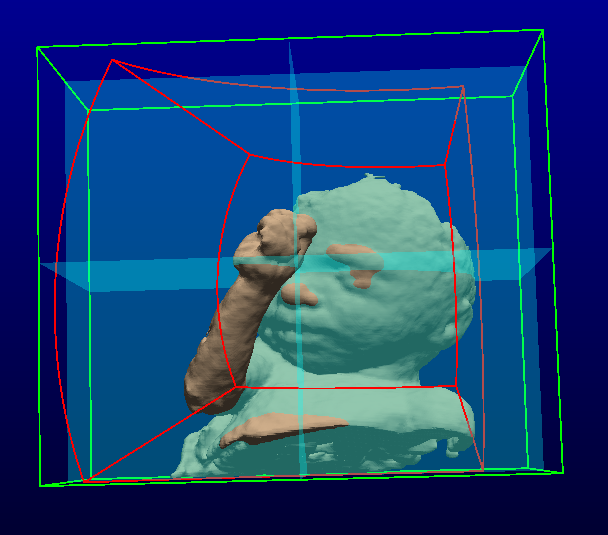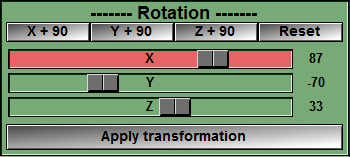In this mode, you can create Align your model with the 3 main axis.
If you want to crate a back-plane for your model, it need to be aligned with the main axis. You use this mode for the alignment.
When this mode is active, the 3 planes, aligned with the axis, are displayed in cyan. You can use the "X", "y" or "Z" sliders to rotate your model. Or, alternatively, you can use the mouse to rotate the model in the 3D display window. If you click on the surface of your model, you are rotating the model, if you press the "Ctrl" key or click outside the surface, you are rotating the camera. Once you have attained the desired rotation, you press the "Apply transformation" button to re-compute the voxels of the model in its new position.
You can also use the "90" degrees buttons to rotate the model 90 degre in any of the 3 axis. This is useful when you want to rotate the views in the 2D windows.
Note:
Note:
From the Graphic Interface
From the Display Area
You use the mouse in the 3D window to rotate the model or the Camera.
·If the starting click is on the model, you rotate the model.
·If the "Ctrl" key is pressed, or the starting click is outside the surface of the model, you are rotating the point of view.
From the Keyboard
There is no keyboard interface specific to this mode.
From the Command Line