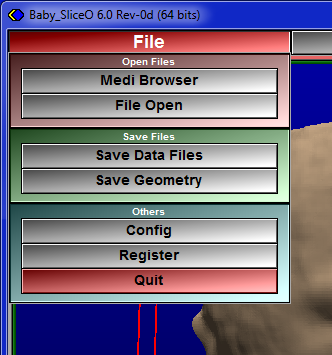The File menu contains 6 buttons presented in 3 groups:
The buttons of the first group are used to open image files. With these, you can input images in Baby SliceO, either with the “Medi Browser” interfaces or the “File Open” window. You can also save the results of the manipulation of the grey-level images with the “Save GLI Files” and of the segmentation with the “Save TAG Files” window.
The buttons of the second group are used to manipulate save files. You can create the 3 files needed to save your work with the “Script Data Files” button.
The buttons of the last group allow you to access the Configuration Menu to customize Baby SliceO’s interface, the Tomovision_License program to register your Baby SliceO modules, and finally to Quit the program.
The “Medi Browser” button
 These buttons will start the Medi Browser. These Explorer-like browsers enables you to preview and select the images you want to read in Baby SliceO.
These buttons will start the Medi Browser. These Explorer-like browsers enables you to preview and select the images you want to read in Baby SliceO.
For a detailed description of the Medi Browser, please refer to The Medi Browser section.
The “File Open” button
 If you already know the name of the image file you want to read, this button will activate a Windows file browser. From this window, you can select multiple file names. All the selected files will be read into Baby SliceO when you click the “OK” button.
If you already know the name of the image file you want to read, this button will activate a Windows file browser. From this window, you can select multiple file names. All the selected files will be read into Baby SliceO when you click the “OK” button.
The “Save Data Files” button
Pressing this button will cause Baby SliceO to create 3 new files in the same directory as your original file. A .scp file containing a script of all the module's setups, a .gli file containing the edited GLI values in the orthogonal re-sliced voxels, and a .tag file of the associated TAG masks.
License:
The “Save Geometry” button
Pressing this button will cause Baby SliceO to export the 3D geometry to a format compatible with your 3D printer.
The available geometry formats are:
·STL (.stl) (both ASCII and Binary)
·VRML (.wrl)
·Autocad (.dxf)
·Wavefront OBJ (.obj)
·Movie.BYU (.mov)
License:
The “Config” button
 This button will open the configuration menu to help you setup your startup preferences. Any changes you make to the preferences will be visible the next time you start Baby SliceO.
This button will open the configuration menu to help you setup your startup preferences. Any changes you make to the preferences will be visible the next time you start Baby SliceO.
A detailed description of this menu is provided further down in The Configuration Menu section.
The “Register” button
 This button will start the Tomovision_License program in order to register your Baby SliceO modules.
This button will start the Tomovision_License program in order to register your Baby SliceO modules.
A detailed description of the Tomovision_License program is provided in the "The License" section of the Installation Guide.
The “Quit” button
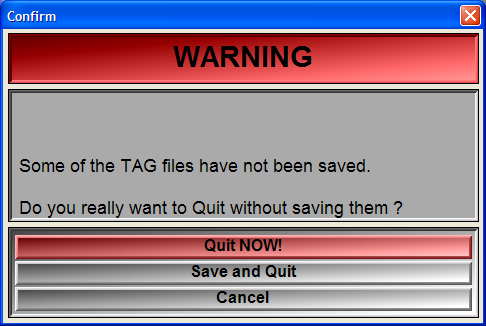 This button causes you to exit from the program. If the program detects any modifications to the TAG images since you last saved them with the “Save TAG Files” button, a warning pop-up will prompt you to save the changes or lose them.
This button causes you to exit from the program. If the program detects any modifications to the TAG images since you last saved them with the “Save TAG Files” button, a warning pop-up will prompt you to save the changes or lose them.